Benefits of Gift Cards
Gift cards are a built-in option in Erply, accessible to all customers.
Flexible payments to attract new business
61% of consumers prefer to receive gift cards during the holiday season. Because gift card recipients are more likely to make additional purchases, they are an excellent tool to draw new business and grow brand loyalty.
View gift card sales data any time
Erply’s serialized gift cards enable full transparency so you can optimize gift card sales. View all active gift cards or see what employees are selling the most gift cards across your business.
Return alternatives
Want to reduce product return requests without taking away too much freedom from your customers? Allow returns to be processed as store credit or a gift card to find middle ground between you and your customers.
If you'd like to import a large amount of gift cards at once, read this article.
Two types of Gift Cards
Serialized gift cards
Gift cards where you enter a unique serial number and Erply records it in the back office. A gift card’s unique serial number is used for each purchase the gift card is applied to.
This is the recommended gift card option.
Regular (non-serialized) gift cards
Gift cards where the balance is not tracked in Erply.
Creating Serialized Gift Cards
Serialized gift cards are created in the back office as a non-stock product (for use with gift card codes).
In the back office, navigate to PIM -> Add/Import column
Select Add a Product.
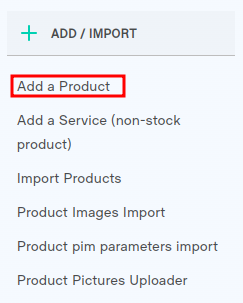
Fill in the fields on the product card. You may fill out the product information as you normally would, including Product Name and Product Group.
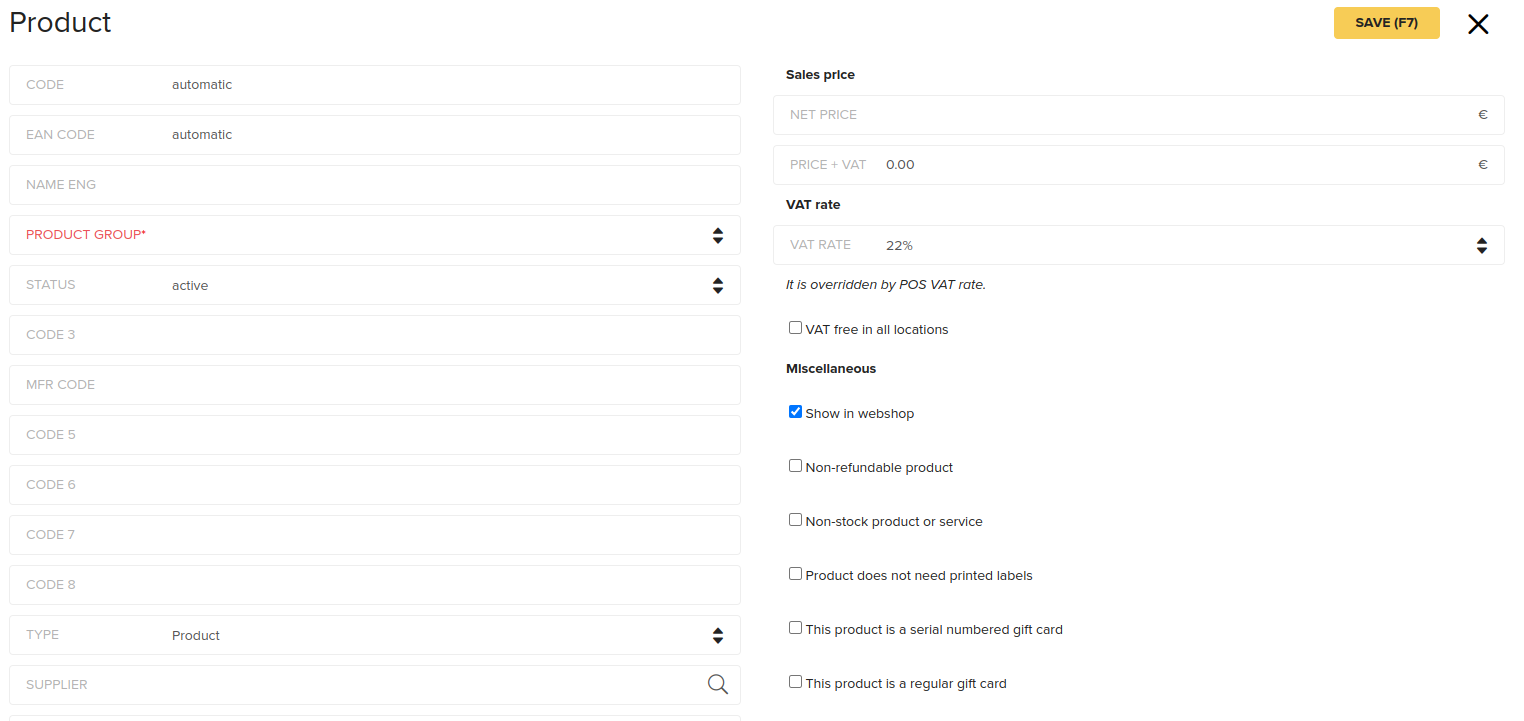
Be sure to check off VAT free in all locations under the Tax rates section. Otherwise, your customers will be charged for tax twice (upon gift card purchase, and for any items purchased with the gift card).

Mark the box in front of the field "This product is a serial numbered gift card"

If you leave the sales price blank, Erply will prompt you to enter a custom dollar amount at the time of purchase.

Save when you are done.
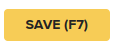
How To Enable Serialized Gift Cards in POS
Navigate to POS Settings.
Select Payment Configuration.
Find the topic “Allowed tenders on sale”.
Mark the setting Gift card (serial).

Add limit if needed.
Press Save.

Creating Regular Gift Cards (without serial number)
Regular gift cards are created in the back office and can be created as a stock-holding product (for use of physical gift cards).
In the back office, navigate to PIM -> Add/Import column
Select Add a Product.
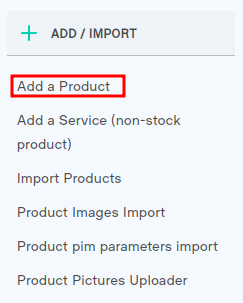
Fill in the fields on the product card. You may fill out the product information as you normally would, including Product Name and Product Group.
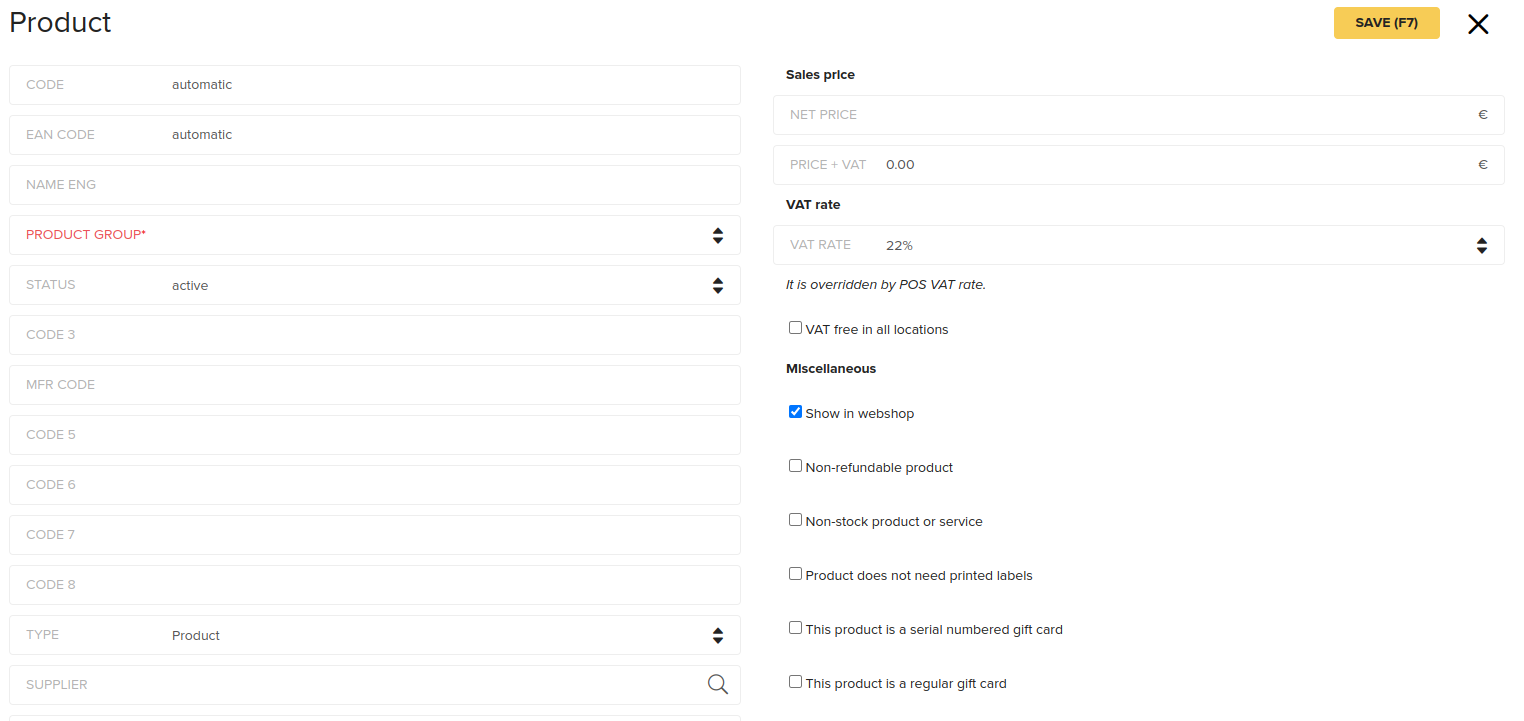
Be sure to check off VAT free in all locations under the Tax rates section. Otherwise, your customers will be charged for tax twice (upon gift card purchase, and for any items purchased with the gift card).

Mark the box in front of the field "This product is a regular gift card"

If you leave the sales price blank, Erply will prompt you to enter a custom dollar amount at the time of purchase.

Save when you are done.
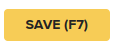
How To Enable Regular Gift Cards in POS
Navigate to POS Settings.
Select Payment Configuration.
Find the topic “Allowed tenders on sale”.
Mark the setting Gift card (regular).

Add limit if needed.
Press Save.

Selling Gift Cards in POS
Regular gift cards can be sold like any other product at the point of sale.
Serialized gift cards will require the user to assign a serial number once the gift card is added to the cart.
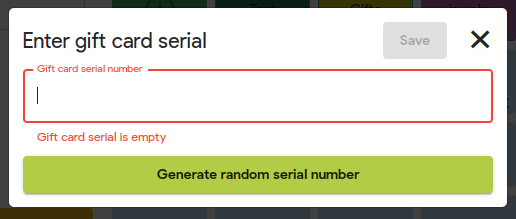
If you left the sales price blank when the gift card was created in the Back Office, Erply will prompt you to enter a custom dollar amount at the time of purchase. Save to apply changes.
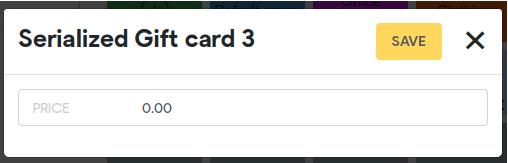
The functionality to generate random gift card serial numbers can be disabled
Navigate to POS Settings -> Configuration -> Gift card
Mark the setting Disable generate number button when selling a gift card.
Press Save.
Set up the gift card serial number pattern
Navigate to POS Settings -> Configuration -> Gift card.
Enter serial number pattern into the field Gift card serial number pattern (Regular Expression).

Example of the possible pattern:
POS-[a-zA-Z0-9]{4}-[a-zA-Z0-9]{6}
- The individual characters are always the same
- Characters that are in the square brackets would be always generated and contain the following numeric and alphabetical characters:
- where a-z and A-Z are variations of all the small and big letters
- where 0-9 are variations of numbers
- where {4} is the amount of characters in the square brackets
Gift card random serial number examples in this case from the pattern POS-[a-zA-Z0-9]{4}-[a-zA-Z0-9]{6} would be the following:
- POS-AvhU-3pAXSM
- POS-d5lY-QGPKvE
- POS-SPLg-erRZe2
- POS-44e5-9CTt04
- POS-gG6p-Zt57Ob
- POS-dEbf-grC5Ks
- POS-WbMu-jtMKI7
- POS-Ivm0-2uHcMt
- POS-rDuB-JGz7at
- POS-DTP7-JJCN4V
Press Save.
How to add the sold gift card serial number to the product name on the receipt
If you would like to append the sold gift card serial number to the product name on the receipt, enabled the settings.
Navigate to POS Settings -> Configuration -> Shopping Cart.
Mark the setting “Append gift card number to product name”.
Press Save.
The gift card number will be displayed in the description after the gift card name. Only the last 4 symbols of the number will be visible. The rest of the serial number pattern will be hidden by " * ".
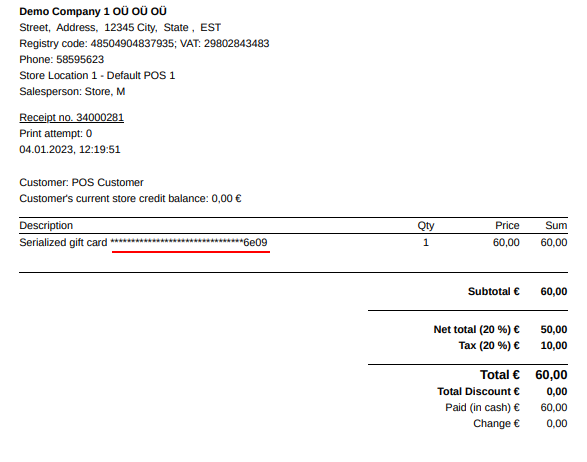
Redeeming Gift Cards on a Purchase
Gift cards can be used for partial or full payments when ringing up a sale.
If the gift card balance does not cover the total cost, an additional payment method will be required to complete the sale.
Make a sale as you normally would and add the product to the shopping chart.
Press Pay.
In a payment sreen select the Gift card button (gift box icon) to apply a gift card balance to the purchase.

Erply will ask you to enter a gift card serial number, or select a regular gift card.
If you are using Serial numbered gift card, scan a gift card barcode or enter a gift card number. Press the magnifying glass icon to apply the serialized gift card balance to the transaction.

If you are using a regular gift card, make sure that “Regular Gift card” option has been selected from the dropdown menu. Enter the gift card amount into the field “Gift card amount”.

Press the check mark to apply the amount.

The balance will be applied to the transaction total. Continue ringing out the transaction as you normally would.
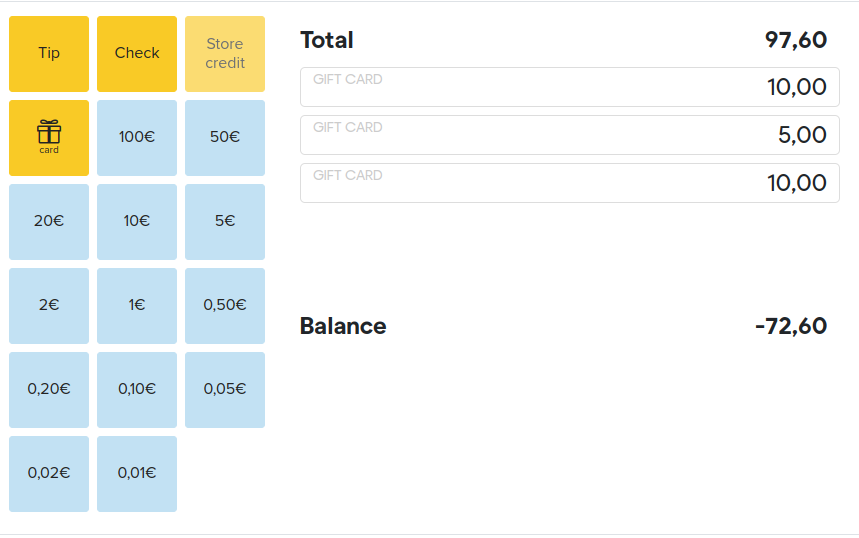
Add other payment methods if needed.

After adding other payment methods the balance will be shown as “0,00”.
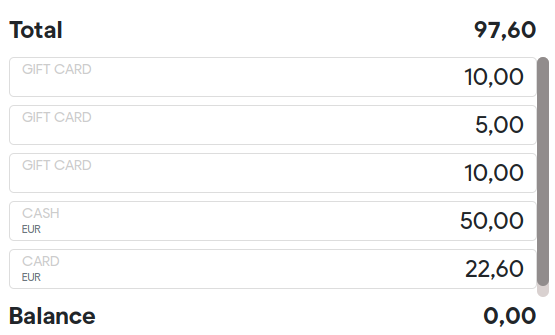
To proceed with the card payment or to finalize the sales, press the green check mark button (confirm).
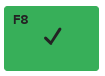
When the payment was successful you will see the “Finish Sale” confirmation window.

Checking Serialized Gift Card Balance
Check Serialized Gift Card Balance in the Back Office
In the back office, navigate to Retail.

Select Gift cards.
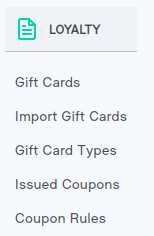
Erply will display a list of all gift cards. You can check the validity of a gift card by looking at the status column. Select the gift card you wish to preview or to edit.

You will see the details of a gift card with a specific serial number (for example: code balance, buyer, validity, status).
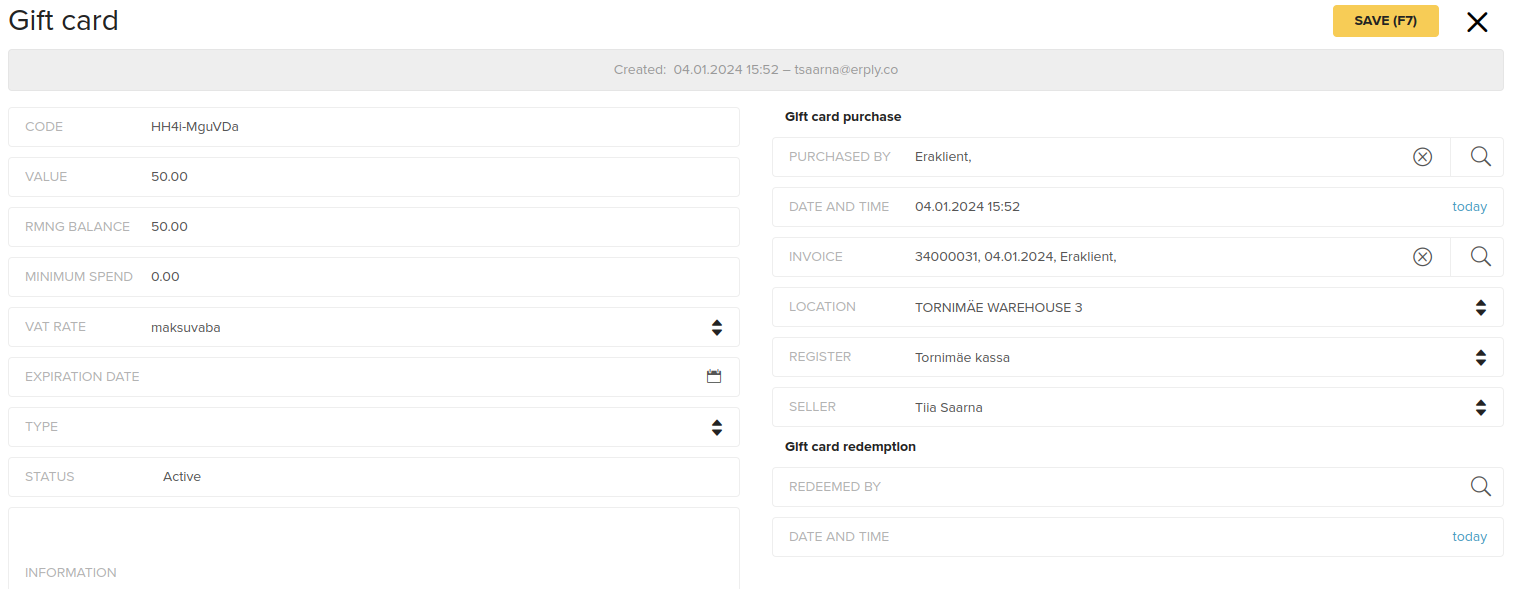
You can preview the remaining amount or edit the serialized gift card balance in the field “RMNG BALANCE”.

Press Save to apply the changes.

Checking Serialized Gift Card Balance at the POS
Serialized Gift Card Balance can also be checked at the POS.
Open the POS main page.
Click the Check Gift Card Balance function button.
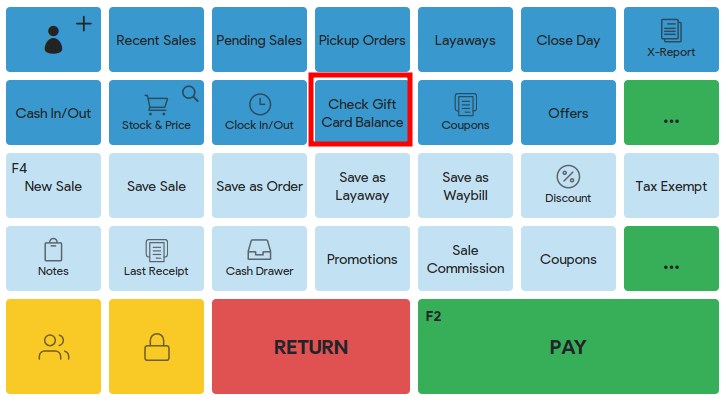
Enter a serialized gift card number and press the magnifying glass button to view that gift card’s balance.
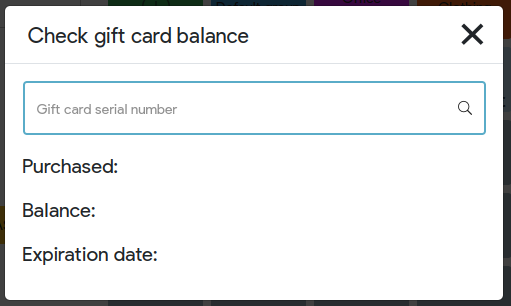
Erply will display the purchase date, remaining balance and expiration date (if this was a added from the Back Office).
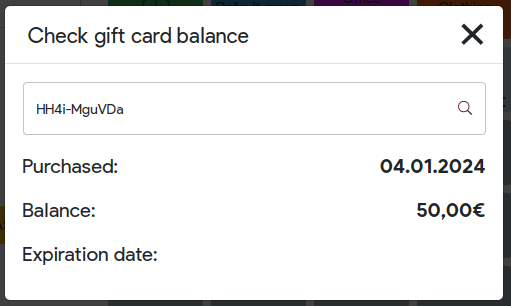
Gift Card Statuses
Serialized Gift Card Statuses
In the back office, navigate to Retail.

Select Gift cards.
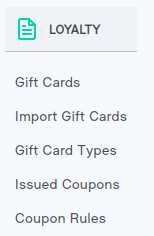
Erply will display a list of all gift cards. You can check the validity of a gift card by looking at the status column.

A serialized gift card can have the following statuses:
- Active: Gift cards has a full balance, can be redeemed.
- Redeemed: Gift card has a partial remaining balance OR no longer holds a balance.
- Expired: Gift card can no longer be redeemed.
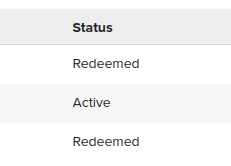
Regular Gift Card Statuses
In the back office, navigate to Retail.

Select Gift cards.
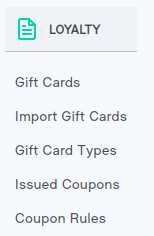
Erply will display a list of all gift cards. You can check the validity of a gift card by looking at the status column.

A Regular Gift cards have three statuses:
- Active
- Expired (card is past its expiry date)
- Redeemed (card balance is 0)
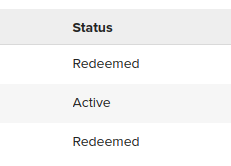
These can not be manually changed.
Reports on Gift Card Sales
In the back office, navigate to the Reports module and scroll down until you see Coupons, gift cards.
You can pull a list of all active gift cards and view what sales gift cards have been spent on. Reports can be filtered to only contain specific information.
Coupons, Gift Cards and Store Credit Report: View all gift cards that were sold and redeemed. This includes information such as remaining balance, assocaited customer, invoice/receipt number, etc.
Active Gift Cards: View active gift cards, their remaining balance, what customer they are associated with, and their expiration date (if any).
Removing a Gift Card
We do not recommend deleting gift cards in Erply. This removes all instances of a gift card in reports and customer records, which cannot be retrieved once deleted.
Instead, we suggest devaluing and expiring old gift cards.
This prevents a gift card from showing up as an “active” gift card in reports and will not allow the gift card to be used for future transactions -- all without removing the gift card from your records.
Devalue and Expire Gift Cards
To find a gift card you wish to remove, click on the Retail Chain module and select Gift cards.
Click on the gift card that you’d like to remove. You can search gift cards by their serial number, purchaser, the remaining gift card balance, and the gift card’s status (Active, redeemed, expired)
Change the gift card’s value to zero. This ensures the gift card does not show up on a “Coupons, Gift Cards and Store Credit” report.
Change the gift card’s remaining balance to zero. This ensures the gift card does not show up on an “Active Gift Cards” report.
If your gift cards are not set to expire, click the expiration date field and set an expiration date prior to the current day. For example, if the day is July 1st, set the gift card expiration date to May 30th (or any date sooner).
This changes the gift card’s status from “active” to “expired.”
Save when you are done.
Frequently Asked Questions
Can I verify the balance of a regular gift card in Erply?
No.
Can I verify the balance of a serial numbered gift card?
Yes. This can be done in the POS and back office.
Do I need to select a customer when selling any type of gift cards?
No. Gift cards can be sold to the default customer as well as customers with an account.
Does Erply generate serial numbers for gift cards?
No. You can use any service to generate serial numbers for gift cards and to create barcodes for them. Once sold in the POS, the cashier will be required to scan or enter the serial number of the gift card being sold.
Can I adjust gift card balances manually?
Yes, Gift card balances can be adjusted in the back office.
Can gift cards be refilled?
Once a gift card is fully redeemed it cannot be refilled at the POS. Gift cards can have their balances adjusted any time in the back office.
Do gift cards expire?
By default, gift cards do not expire. Expiration dates can be set.