This guide covers how to set up your Genius Mini with Erply POS. The following steps will need to be repeated for each Mini device on each related point of sale terminal.
Please note the Genius Mini is compatible with the payment processor Global Payments. Global Payments was formerly known as TSYS, and previously was called Cayan.
Configure iPad
- Download the Erply POS for Cayan app on your iPad:
https://itunes.apple.com/us/app/erply-point-of-sale-with-cayan/id1398988662?mt=8

2. Install the Cayan root certificate on your iPad:
https://docs.cayan.com/Site/Media/Docs/Site-Content/Cayan_1.crt
Click the link, download the certificate, and open it to install it onto your device. Follow the on-screen instructions.
3. Manually “trust” the Cayan root certificate on your iOS.
Go to Settings > General > About > Certificate Trust Settings. Locate the Enable full trust for root certificates and turn on trust for the Cayan certificate. Example instructions: https://support.apple.com/en-us/HT204477.
Configure your Erply account
In Erply back office:
- Navigate to the Retail Chain module and select Registers.
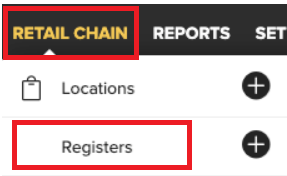
2. Click on the register that you want to set up your TSYS Minin device with. Locate the Card payment terminal / card swiper section and set it to Merchant Warehouse. Press Save to save the settings.

At the point of sale:
- Click on the POS Settings button, which looks like a gear icon.

2. Click on Payments configuration.
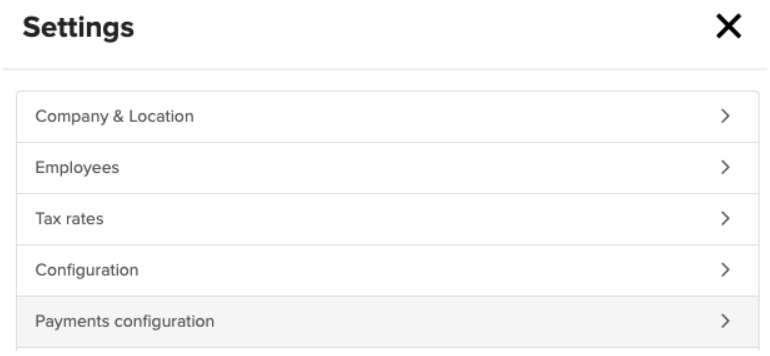
3. Click on Setup payment gateways.

Enter your Cayan credentials.
4. At the bottom of the page, check off the box next to use of Cayan Mini. Save your settings.
Configure your device
- Turn on your Genius mini device
- Launch the TSYS/Cayan app on your iPad.
In the upper corner of the screen there’s an option to connect device. Select Bluetooth and select mini device.
3. Once connected, open the Erply app and process a test credit card transaction.
The TSYS/Cayan app will launch. It will close and open Erply POS back up once the sale is complete.