Benefits of paying for an invoice in POS
With the new “Pay for an invoice in POS” plugin, you can maximise productivity by creating invoices on any computer and heading over to the POS to take payments faster. All unpaid invoices will be visible at the POS after you install this plugin.
A new button that says “Pay for an invoice in POS” will be added to your POS to help you out with task.
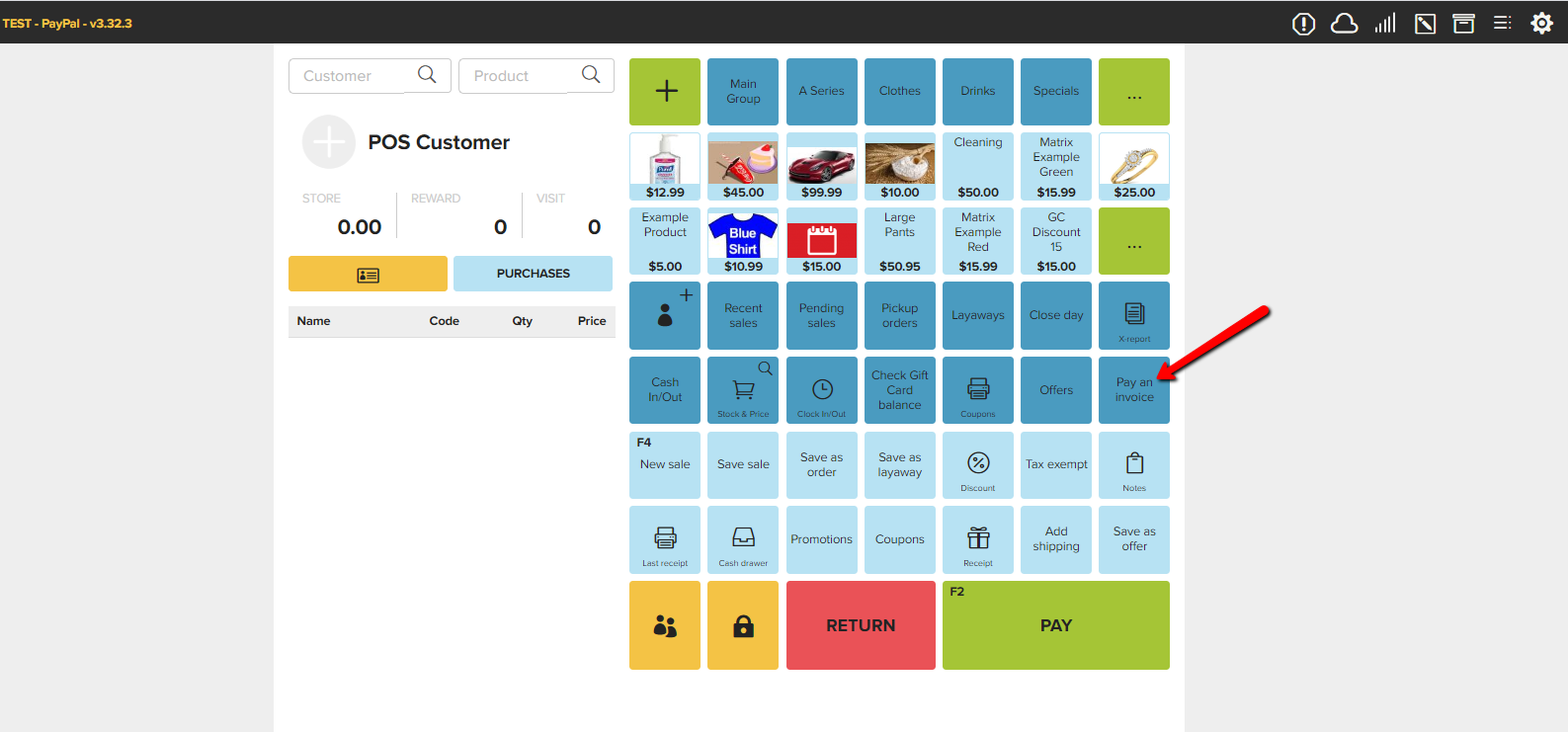
How to pay for an invoice in POS
To have this feature enabled on your account, simply call Erply support and request the plugin “Pay for an invoice in POS”. Once enabled, you will see a new button at the POS that says “Pay for an invoice in POS”. Follow the steps below to efficiently use this plugin:
Step 1: Create an invoice in the back office

Step 2: click “Pay for an invoice in POS” and all unpaid invoices will show up.
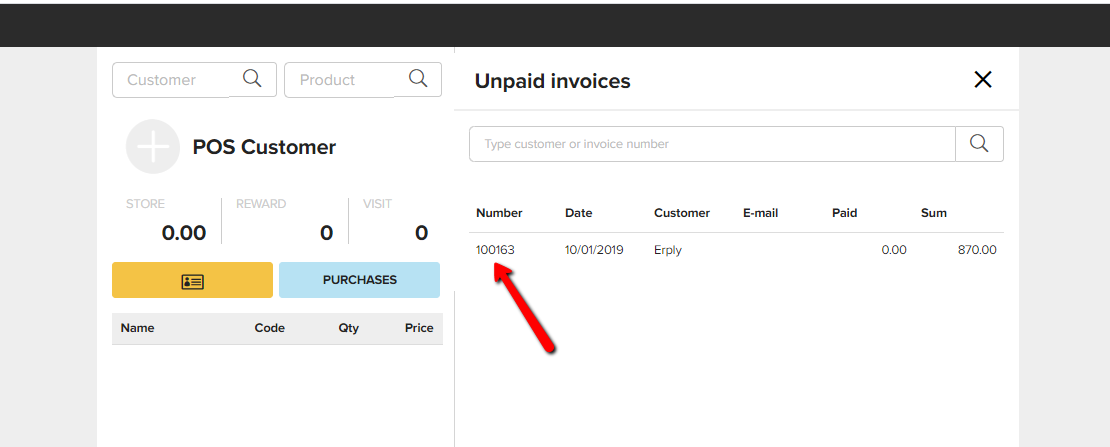
Step 3: Select the invoice you wish to pay for and it will be added to the cart as any regular receipt.
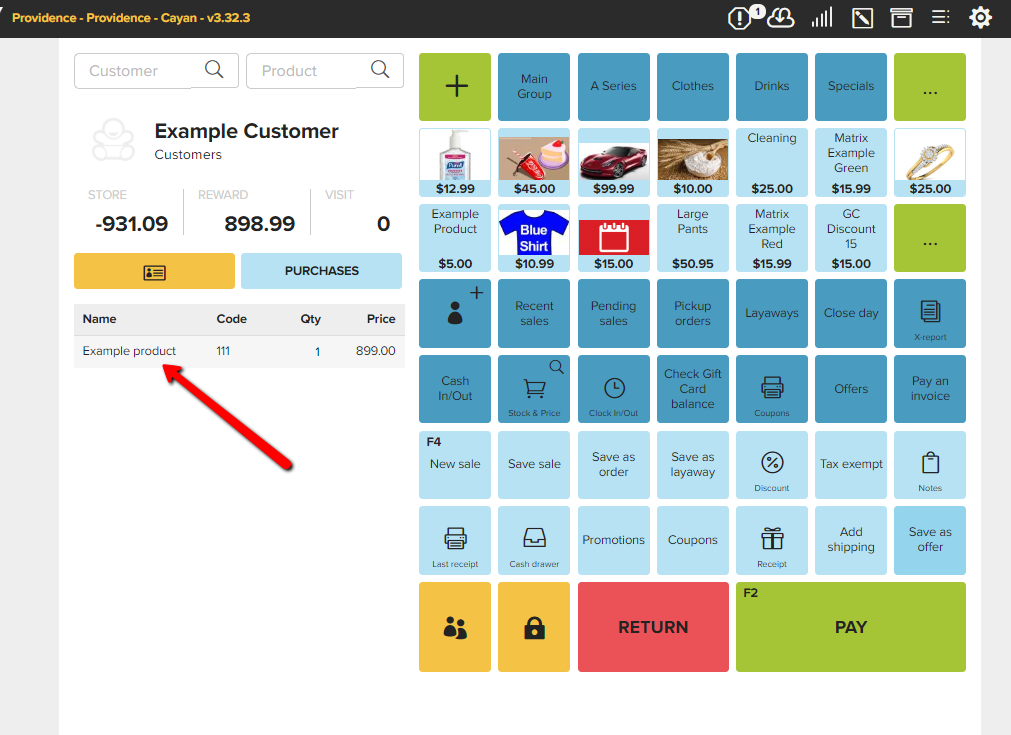
Step 4: Hit the pay button and proceed with the payment whether it is cash, credit or check.
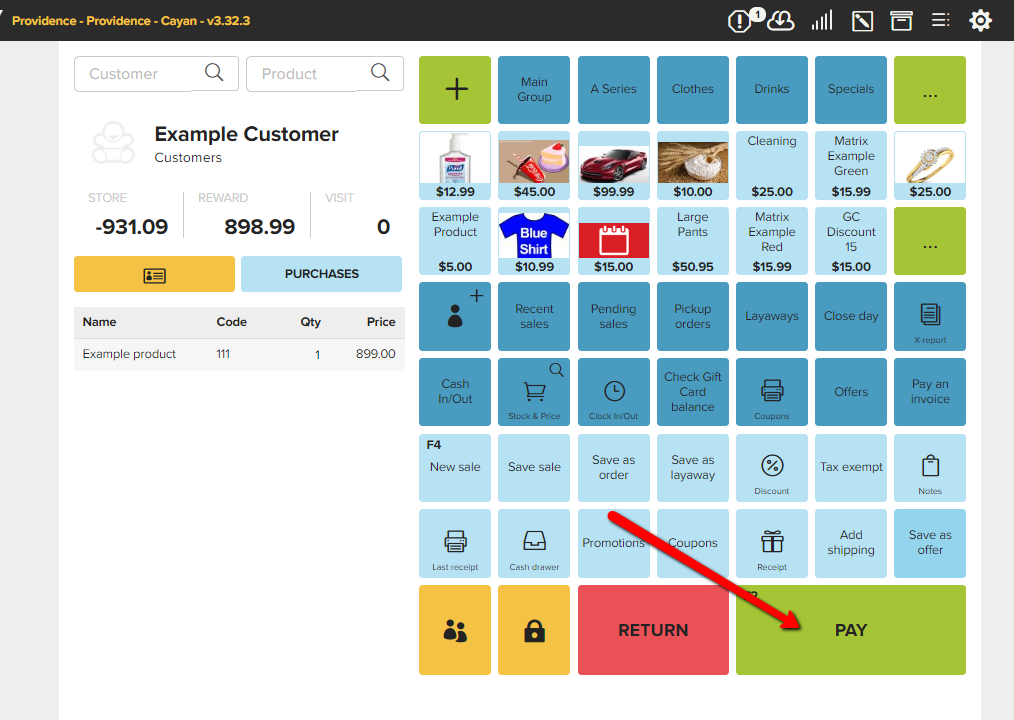
Terms to know
- Invoice: A sales document that you create in the back office. It could be an invoice or an invoice waybill.
- Back office: The Erply software that handles administration of the business. The back office is accessible at https://erply.com/login.
Frequently Asked Questions
Can I pay for an unconfirmed invoice?
No. An unconfirmed invoice does not have a number and this cannot be pulled at the POS
Can I add products or change quantities when taking a payment for a confirmed invoice?
No. Quantities and products cannot be modified on confirmed invoices. If you try to do so, the payment will be taken and saved but the invoices will not be linked to that payment and an error 1023 will be returned.
Can I pay for a back office invoice with store credit?
No. Store credit payment for back office invoices is not supported yet.