Employee stats at the POS
Benefits of hours at work stats
Shift information at a glance
Employees can easily see how long they’ve worked to ensure they don’t exceed or fall short of their weekly work hours. Hours worked can be viewed on a daily, weekly, or monthly basis.
Sales stats at the POS
Employee stats let you and your workers know how much they sold on a daily, weekly, and monthly basis. This helpful for stores that keep track of individual employee commission.
Customizable POS UI
Prefer a minimalistic POS screen? The hours at work section can be turned on or off of any register from the POS settings.
Hiding hours at work from the POS
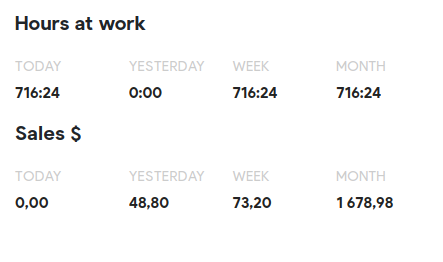
In order to hide sales and hours statistics from the POS cart please follow steps below:
Go to the POS setting -> Configuration -> User interface.
Find the Hide employee stats setting.
Check the box to hide hours at work at the POS screen.
Uncheck the box to show hours at work at the POS screen.
Save changes.
Hiding employees not assigned to the location
The Brazil POS allows users to decide if the POS should show employees from other locations or not.
When the configuration is enabled the user will be able to see the only employees who are assigned to the current location. It is more clear and the user should not search and think who is working in this store who is not.
Go to the POS Settings -> Configuration -> General section
Find the Hide employees that are not assigned to the current location setting
Tick the checkbox to enable it!
Save changes.
This setting filters employees the following places:
- Employees list in the POS Settings -> Employees
- The list of employees in the Clock In/Out modal
- While assigning product/sale commissions
Frequently Asked Questions
Does hide employee stats affect all registers?
No, checking and unchecking the hide employee stats button will only affect that specific register.