Open the day at the Brazil POS
POS -> log in (first user only)
Erply will automatically prompt you to open the day when the first user logs into the POS.
If you are not prompted to open the day, that means the last user at the POS did not close the day. Close the day, then re-login to open it.
If your store does not accept cash, you can open the day while keeping the tender at 0.
Enable the Confirmation required for day openings with empty drawer setting in the POS settings -> Configuration -> Start of the Day section, to have a warning popup when you are opening the day with a 0.00 amount in the cash drawer. There will be two options how to proceed:
- click on the OK to open the day with 0.00 cash in a drawer
- click on the CANCEL to come back to the opening day modal
Close the day at the Brazil POS
POS -> Functions -> Close day
Pressing the Close day button will start the day closing process by popping open the cash drawer. The POS user can count how much cash is in the register by entering in specific dollar, cent, and receipt totals.
Erply will show you how much cash is expected (based on sales made that day) and will automatically calculate the difference between cash counted and cash expected.
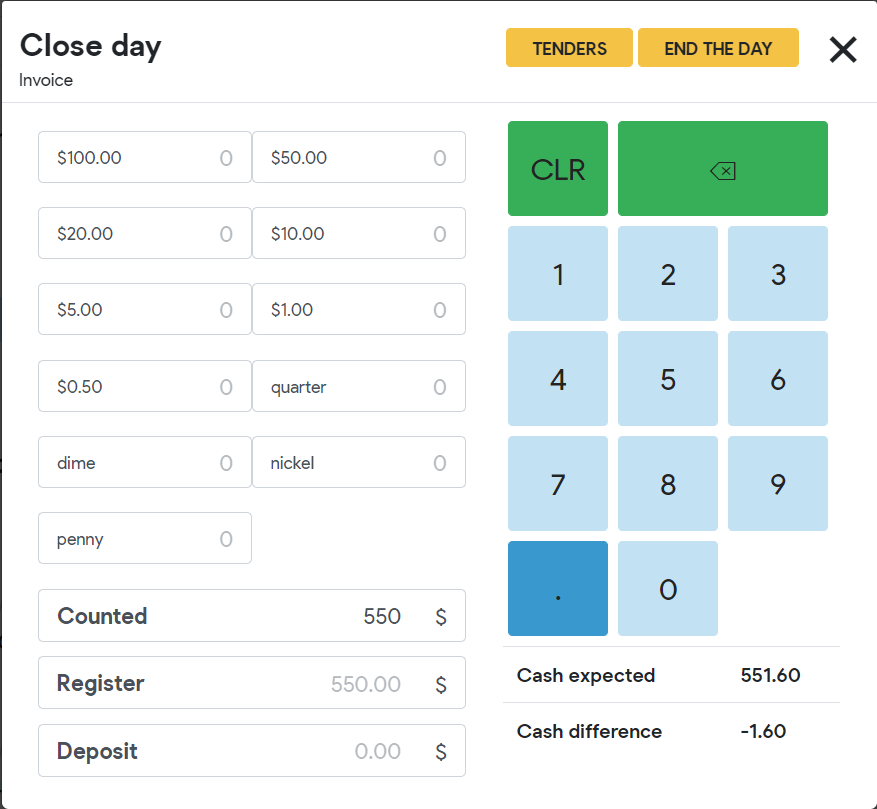
After you close the day, Erply will generate an X-report.
Viewing and editing day openings and closings
Back Office -> Retail Chain -> Day Openings and Closings
In the back office, you can view day openings and closings across all stores and registers.
Clicking on an entry will give you more information, such as which POS user opened or closed the day. Users with the proper user rights can edit day openings and closings from this screen.
Frequently Asked Questions
What’s the difference between an X-report and a Z report?
An X-report covers one day and one register only, and is generated at the POS when the day is closed. X-reports are typically employee-facing.
A Z report is generated in the back office and can cover multiple days, stores, and registers. Z reports are typically handled by managerial staff because they can include much more data than X-reports.
How can I re-print my X-report?
In the back office, navigate to the Reports module and click on Z report. Use the date filter to select what day (or days) you want to print an X-report for.
I’d like to prevent a user group from closing the day. Is that possible?
Unfortunately you cannot. However, you can restrict access to day opening/closing in the back office to ensure that your records will not be adjusted.
One of my tenders is not showing in my closing report.
Select the gear icon in the top right of your POS to access Settings, and navigate to “Configuration.” Ensure that each of your tender type (Cash, Card, Gift Card, etc) is checked off to accept payments.
Terms to Know
Cash Drawer: POS hardware; a removable till where currencies and receipts are stored.
X-report: An end-of-day report generated at the POS when the day is closed. It gives an overview of cash in a register to assist with the cash reconciliation process.
Z report: A report generated in the back office to view register totals across multiple days, stores, and registers. It gives an overview of cash in a register to assist with the cash reconciliation process.