Benefits of the X-Report
The day’s transactions at a glance
X-reports provide you with key information so you can get a stronger picture of day-to-day sales operations and can be filtered to generate specific results.
Use X-reports to view:
A register’s open and close time
Transactions total
Processed documents (receipts, credits, etc)
View accurate performance data
Assess the performance of each register or specific employee by pulling X-reports in the back office. Did you find missing money after a day’s close? X-reports can be edited in the back office at any time for accurate bookkeeping.
Using the X-Report
Generate an X-Report before closing the day
Clicking on the X-report button will generate a report on-screen and can be sent to the printer:
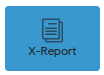
Blank fields are populated once the register has gone through the day closing process. X-reports are automatically generated when the day is closed for a given register.
X-Report POS configuration
In order to configure the X-Report at the POS, please refer to this article.
View past X-Reports
Pull Z reports in the back office to view past X-reports. Z reports can be filtered by a date range or by specific register.
Frequently asked questions
How can I view the data for another day?
X-reports will only show a current day’s sales data. You can view another day’s sales data by pulling Z reports in the back office.
What’s the difference between an X-Report and a Z report?
An X-report covers one day and one register only, and is generated at the POS when the day is closed. X-reports are typically employee-facing.
A Z report is generated in the back office and can cover multiple days, stores, and registers. Z reports are typically handled by managerial staff because they can include much more data than X-reports.
How can I re-print my X-Report?
In the back office, navigate to the Reports module and click on Z report. Use the date filter to select what day (or days) you want to print an X-report for.