The guide will explain how to set up Erply POS on a device running iOS 13 using Global Payments CC processing and Star printing.
Note: Global Payments is a payment processor formally known as TSYS and Cayan. You may see these different names, but they all refer to the same payment processor.
Setup POS for Cayan and Star
In the Apple Appstore search and download the application “POS for Cayan & Star”
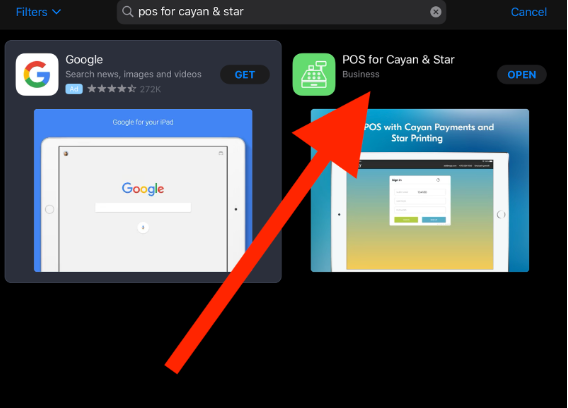
Launch the application and sign into your Erply account.
When logged in, navigate to POS Settings -> Configuration -> Local database support -> fetch only products that are in stock. Activate said setting and move to the next step.
Go back to the main POS Settings page and select Payment Configuration -> Setup Payment gateways -> Select current integration. From the dropdown menu, choose Native wrapper (IOS/Android).
Enter in your TSYS-Cayan credentials and check box for “Secure Connection(Requires TSYS certificate)”. (Note: Device port is 8443)
Note: If you’ve forgotten your credentials, please contact your Global Payments representative to have them re-sent to you.
Press Update when you’ve finished entering in the information.
Go back to the main POS Settings page and select Printing Configuration -> Try printing by wrapper and check off the box. If a wrapper is detected, you can select a printer and perform a test receipt print.
Now you should be all set and able to successfully process transactions and print receipts.