The guide will explain how to set up Erply POS on an iPad using Global Payments CC processing on a Genius Mini device and Star printing.
Note: Global Payments is a payment processor formally known as TSYS and Cayan. You may see these different names, but they all refer to the same payment processor.
*Do not connect the Mini device through the iOS bluetooth settings*
Setup iPad POS for Genius Mini and Star
In the Apple Appstore search and download the applications “POS for Cayan & Star” and “Genius Mini”
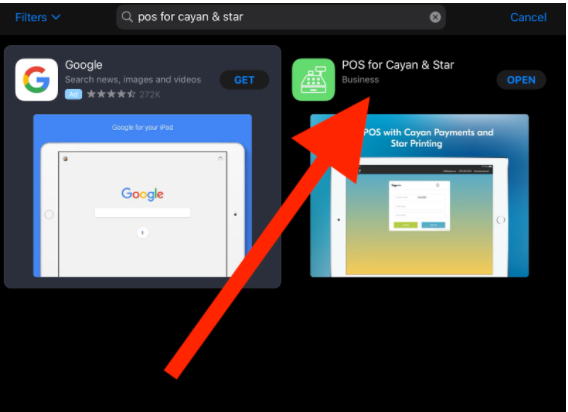
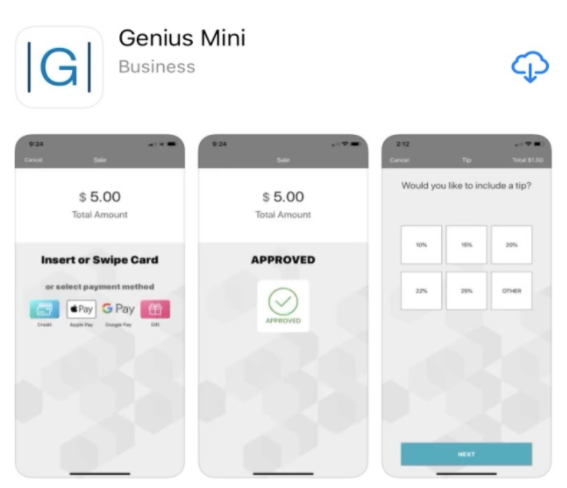
Power on your Genius Mini device (When powered on a blue light will be flashing on the device) and launch the Genius Mini application.
In the upper left-hand corner press “No Device. Please select device”
Select your device's connection type (Bluetooth). After a quick scan, your device’s serial number should appear under found devices. Press the serial number to begin connecting the device (If the connection is successful the screen will display connected).
The application should go back to the home screen and the upper left-hand corner should now display “Bluetooth reader connected”
Launch the Erply application, log into your account, and navigate to POS settings -> Configuration -> Local database support -> fetch only products that are in stock and activate the setting.
Go back to the main POS Settings page and select Payment Configuration -> Setup Payment gateways. Click the Select current integration dropdown menu and select Native wrapper (IOS/Android).
Enter in your TSYS-Cayan credentials and check box for “Secure Connection(Requires TSYS certificate)”.
Note: If you’ve forgotten your credentials, please contact your Global Payments representative to have them re-sent to you.
Check the option for “Use Cayan-Mini app integration” (Note: Device port is 8443).
Press Update when you’ve finished entering in the information.
Go back to the main settings page and press Printing Configuration. Check off the box Try printing by wrapper.
If a wrapper is detected, you can select a printer and perform a test receipt print.
Now you should be all set and able to successfully process transactions and print receipts.