Benefits of Cash In/Cash Out:
Painlessly balance registers
16% of retail shrinkage is caused by administrative errors. Erply automatically tracks cash flow to reduce those errors with minimum effort. Whether you’re logging petty cash or moving money from one register to another, all your employee needs to do is enter the amount of cash moved and Erply does the rest.
Improve employee accountability
Discourage theft by requiring employees to enter a reason why cash was removed from the register. If a discrepancy is found in your end of day reports, Erply saved all employee notes so you have an audit trail to follow.
Pro tip: Employee notes are helpful for stores that do not use employee-specific cash drawers.
Ensure every dime and dollar are accounted for
Pull cash in and cash out reports at the POS or in the back office for full transparency of cash movement. Granular reports show how much cash was added or removed from each register, and can be adjusted for any location, range of time, or employee.
How to Use Cash In/Out
Point of Sale - Adding or removing cash from the register
Point of Sale -> Functions -> Cash In/Out
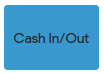
When clicking on Cash In/Out function button, then new form opens. On that form, it is possible to add the amount and notes about the transaction.
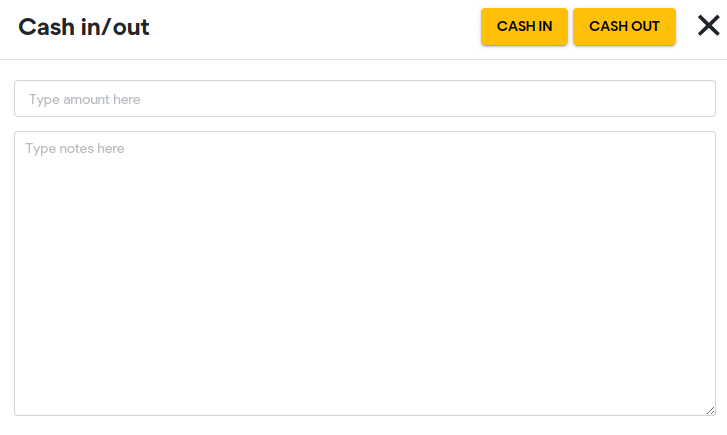
There are two buttons visible:
1. Cash in - to deposit money to the register
2.Cash out - to withdraw money from the register
After confirming the transaction by clicking on one of the buttons, the current amount in the register either increases or decreases.
Point of Sale - View Cash In and Cash Out report
Point of Sale -> Functions -> X-Report

In POS, you can pull an X-Report to view an overview of cash in and out of that register for the day.
Back Office - Viewing and editing Cash In and Cash Out reports
Back Office -> Retail Chain -> Cash In & Out
In the back office, you can view cash flow reports by store, register, employee, and date.
Clicking on an entry gives you more information, such as employee-entered noted. From this screen, users with the proper user rights can edit cash in and cash out reports.
Transaction printout
To have the receipt printed after the cash in/out transaction was performed, navigate to POS Settings -> Configuration -> Printing and activate the Enable printing of receipt after cash in/out setting.
Terms to know
Cash Drawer: POS hardware; a removable till where currencies and receipts are stored.
X-Report: An end-of-day report generated at the POS when the day is closed. It gives an overview of cash in a register to assist with the cash reconciliation process.
Z-Report: A report generated in the back office to view register totals across multiple days, stores, and registers. It gives an overview of cash in a register to assist with the cash reconciliation process.
Frequently Asked Questions
How can I reprint an X-Report?
In the back office, navigate to the Reports module and click on Z-Report. Use the date filter to select what day (or days) you want to print an X-Report for.