Benefits of setting up commissions
Motivate employees to sell more
Boost sales across your business by rewarding employees who make additional sales.
Employees: Add a commission rate by product sales
Managers: Add a commission rate by product and store sales.
Clearly define company sales goals
Employees can view their saily, weekly, and monthly sales totals at the POS, giving them a clear picture if they’ve meet their monthly quotas.
How to set up commissions
Setting Up Commission by Employee Sales
In the Back office -> Settings -> Configuration find the “Select a method for calculating employee sales commission: ” and select the “employees have commission percentage rates”.
Scroll up and Save configuration.

In the Back office -> Settings -> All settings slect an employee for whom you will be applying a commission rate by clicking on their name.
Scroll to the bottom of the employee card and locate the Sales commission section.
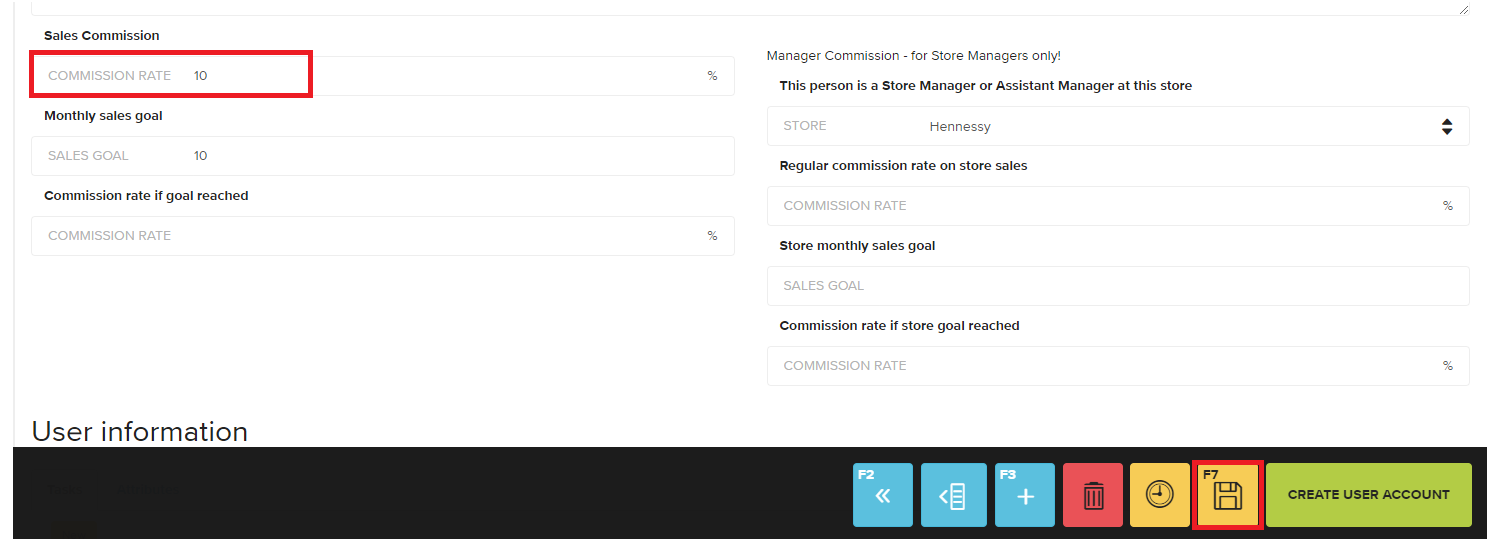
From here you can enter commission information such as the commission rate and monthly sales goals.
Commission is entered as a percentage rate. You can choose to set rates by product and/or store sales.
Click Save to apply your new rates
Note: If an employee completes a sale and that item is returned, the associated commission will be deleted.
Setting Up Commission by Product
Navigate to the Settings module and select Configuration.
Scroll down until you find the Commission section and locate the “Select a method for calculating employee sales commission” header.
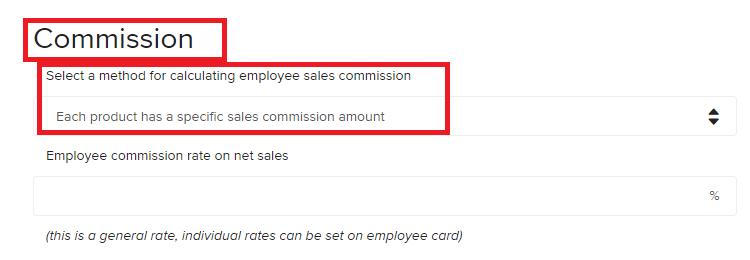
Click on the drop-down menu and select “Each product has a specific sales commission amount.
Click Save to save your changes.
Navigate to the Pim module and select Product catalog.
Select the product that you want to apply a commission rate to. Please note that commissions cannot be added in bulk, each product must have its commission added separately.
Locate the Commission amount on the left menu. Sales commissions must be set as a dollar amount-per-sale.
Press Save when completed.