The easiest way to import payments and match them with invoices is to use Erply Books. All of the payments added to Erply Books will be synchronized to Erply itself.
More info: https://www.erplybooks.com/manuals/bank-import-erply-books/
If you do not use Erply Books and find adding them by hand too time-consuming or the chance of errors in doing so too high, it may be more convenient to import payments directly from your bank. Erply supports payment imports from Swedbank, LHV, Luminor, SEB Bank, and Dankse Bank.
To import payments, you need to download the payment info from your bank in CSV format. Then you can add them to your Erply account and match them with invoices. The file exported from your bank does not need to be opened or edited.
Bank import also guarantees that one payment won't be added twice or simply forgotten to add.
Import file
Bank Import
You will find the payment import in Sales -> Payment / Imports -> Import Payments.
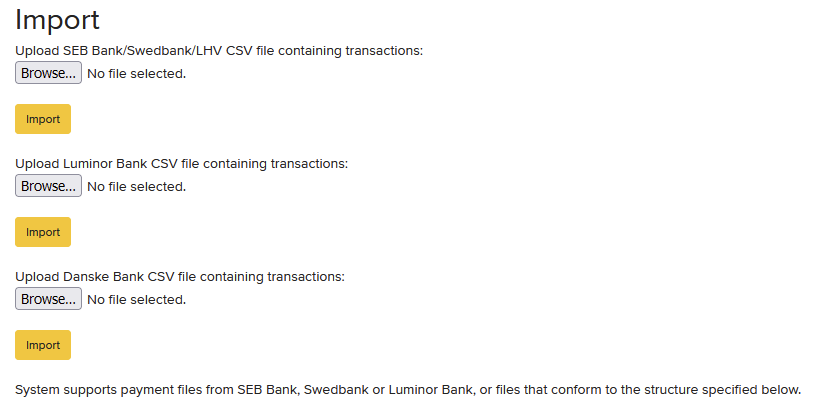
If you import a file of payments from the bank, the system offers possible matches for the payments according to the payer's name, reference number or invoice number added to the explanation.
Tick the appropriate matches and press Associate.
Import File
Although Erply does not recommend to import payments through a file that is not taken from a bank account, it is possible to do so. For that, you need a CSV file with the following columns (separated by semicolons):
| Column | Content | Example |
|---|---|---|
| A | Recipient's Bank Account | EE111111111111111111 |
| B | Transaction Number | 16 |
| C | Date | 01.05.2023 |
| D | Payer's Bank Account | EE222222222222222222 |
| E | Payer's Name | Mari Mets |
| F | Payer's Bank Code | HABAEE2X |
| G | EMPTY (Do Not Use) | |
| H | Debit/Credit | C |
| I | Sum | 25 |
| J | Reference Number | 100513845 |
| K | Archival Identifier | 2023050100651751 |
| L | Explanation | Wire Transfer |
| M | Transaction Fee | 0,36 |
| N | Currency Code | EUR |
| O | Payer's Registration Number / Personal ID Code | 10101010101 |
You can use a file like this when importing from SEB Bank/Swedbank.
Association

If all payments cannot be associated, add a more strict filter. You can choose one of multiple:
- reference no
- invoice number, customer's name/reg. code and exact sum
- invoice number and customer's name/reg. code
- invoice number
- customer's name/reg. code
The first option (Reference number) is the most accurate search option, and the last (customer name/reg. code) is the most approximate.
It would be advisable to put a check mark in front of the option 'Allow invoices to be associated with earlier payments'.
If there are payments for which a suitable match was not found, they remain unlinked to both the customer and the invoice in the Sales -> PAYMENTS / IMPORTS -> Payments module.
There you have to link the receipts to the invoices manually one by one. Use the filter to see only receipts not associated with a customer or invoice. The user must choose which payments to associate with which invoices.
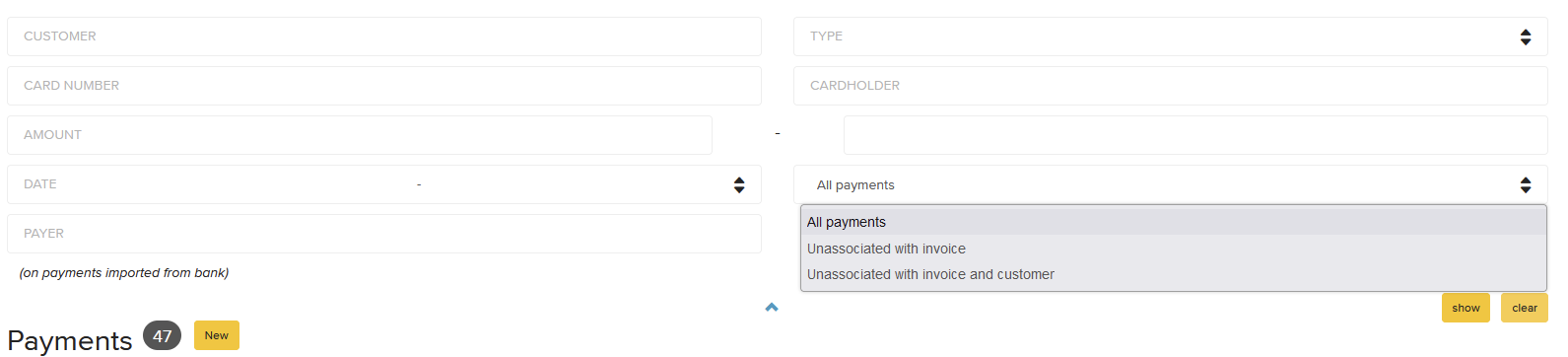
Open the payment, select the customer and the appropriate outstanding invoice and Save (F7).
If the table is empty, all receipts are related to invoices or customers.
Frequently Asked Questions
If I have already imported payments into Erply and I import payments of the same period again, will there be double payments?
If the payment has already been imported from the bank, Erply will no longer import the same payment twice (identification by the archiving identifier). However, if the payment was previously entered manually (not with bank import), then you need to check that you don't have double payments.
I imported a payment, but I can't find it, where is it?
You should check Sales → Payments → Unassociated with invoice and customer or Unassociated with invoice - so that you don't have payments that have been imported but are not associated with any customer or invoice. If it isn't there, check that you haven't mistakenly associated it with the wrong customer or invoice. Sales → Payments → filter by payer name