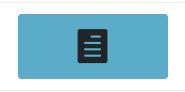How to apply coupons through the Customer display (Brazil)
August 6, 2024
- Make sure that both screens (Customer and POS) are opened and ready to use
- Click on the “green screen” button on the POS menu bar
- Then click on the “Send coupon field to display” button (document icon)
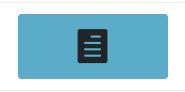
- Afterwards the enter coupon field will appear on the Customer Display screen
- Customer can enter the coupon code
- If it is ready to be applied, click on the green checkmark
- The “Please confirm your coupon code” will be displayed - click on the green checkmark that to confirm
- Go to the POS screen and click on one of the appeared buttons on the menu bar: “Accept” or “Decline

- Click on “Accept” - coupon is applied successfully to the sale
- “Coupon code successfully applied!” message will be displayed on the Customer display