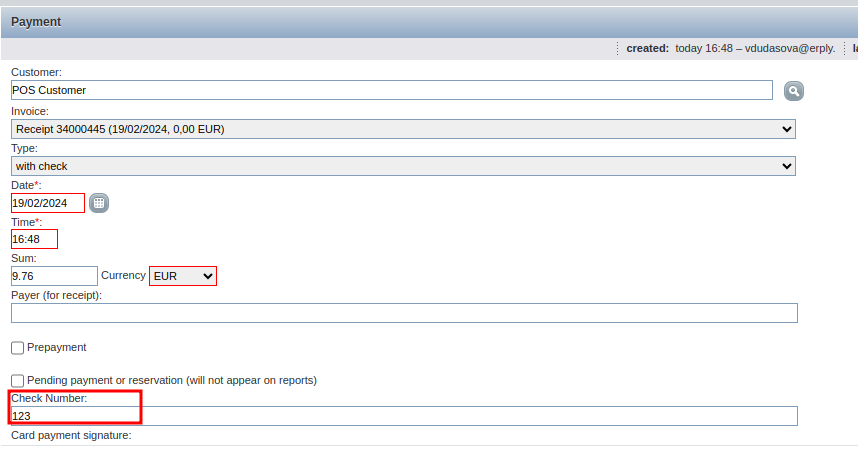Enable Check extra fields
If it is necessary to add important additional information for check payment, go to POS Settings -> Configuration -> Payment -> Enable check extra fields.
When this setting is active, after selecting Check tender in the POS payment modal, extra fields for Check tender will appear in a separate modal.
Note: if the POS setting “Capture check numbers (new)” is enbaled the “Enable check extra fields” is desabled by default.
Capture check numbers (new)
Enable the setting in order to capture the Check payment number.
Navigate to the POS Settings -> Configuration -> Payment.
Enable the “Capture check numbers (new)”.
Save configuration.
Once you confirm the Check payment in the payment modal the by clicking to the green checkmark button the following prompt will be displayed:
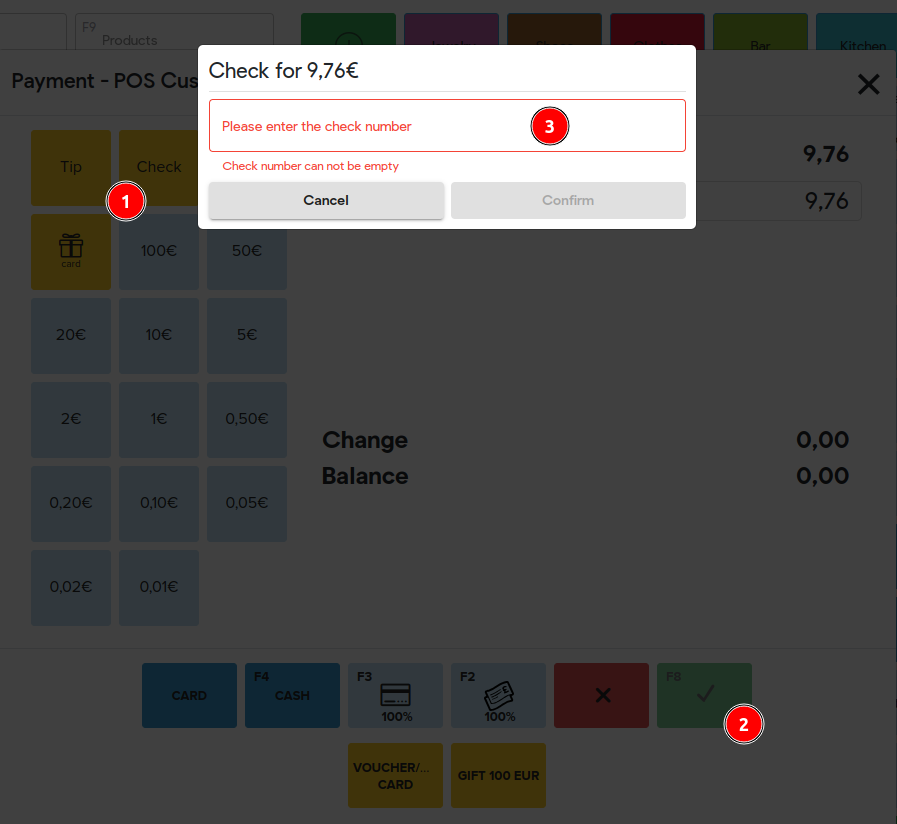
Enter the Check number and click “Confirm”.
The Check number is saved to the payment information in the Back Office: