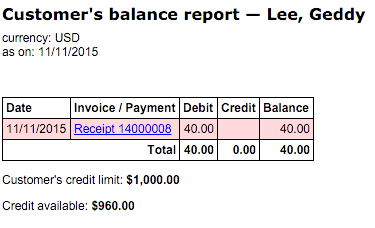Set Up Credit Limits for Customers
To set a credit limit for a customer, navigate to Customers -> All customers. Click on the customer you would like to set a credit limit for.
On the left-hand gray menu, locate the Sales section and find the Credit limit field and enter a numeric amount into the credit limit field.
Note: If you want to set a credit limit, you also must set a payment deadline. If you do not wish to require a payment deadline, set the deadline to 0.
Save your changes.
Tender a Sale with Credit Limit
To tender a sale with Store Credit, first select the customer in the POS, then ring up the items as you normally would.
Hitting the Pay button at the end of the sale will show you the customer’s credit limit at the top of the popup window.
Click the Store Credit button to put the sale towards the customer’s credit. After you have done this, click the checkmark button to complete the sale.
The receipt will reflect that this sale was added to the customer’s store account.
Running a balance report from the customer card in the back office will now reflect the sale we just put through.
View a Customer’s Credit
There are a few ways to view a customer’s credit limit and available credit.
If you would like the customer's credit limit to be visible on the receipt, here is a guide for adding it.
View credit at the POS
When you tender a sale with a customer, their available credit will appear at the top of the payment window.
View credit in the back office
Navigate to Reports -> Overdue invoices.
Select any filters you may need, then click Customers Total Due.
Erply will display a list of all customer store credit accounts.