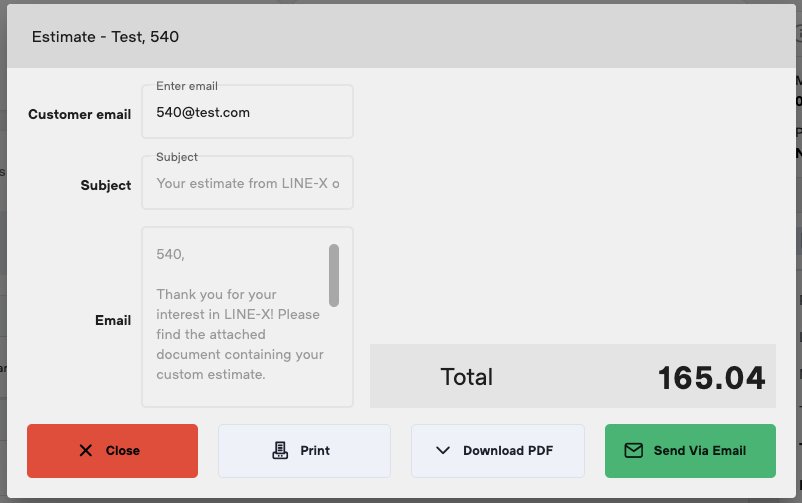From a Work Order page
1. Once the products and labor have been added to the Estimate/Work Order you can issue an Estimate printout by clicking on the yellow “Estimate” button.
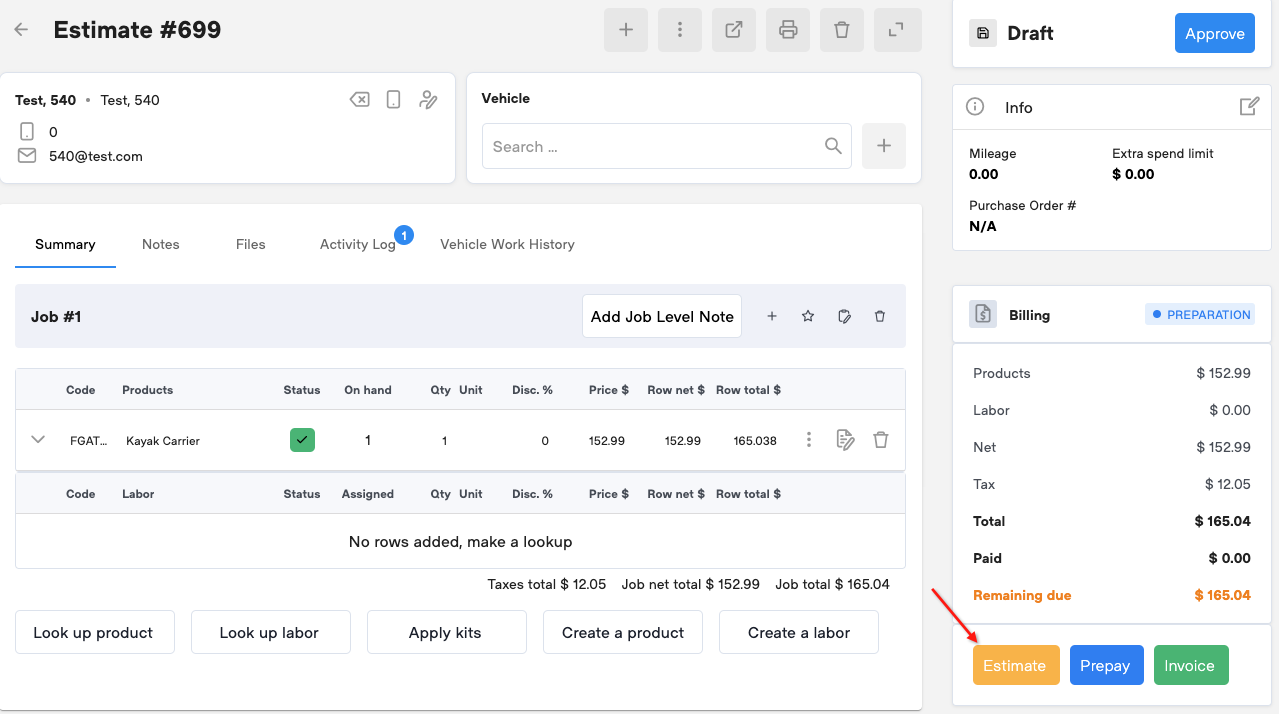
2. A confirmation pop-up modal will appear. You can still go back to the Estimate/Work Order form to make changes to the products and labors with "Cancel"
"Confirm" will create an Estimate record and give you some options to issue a printout.
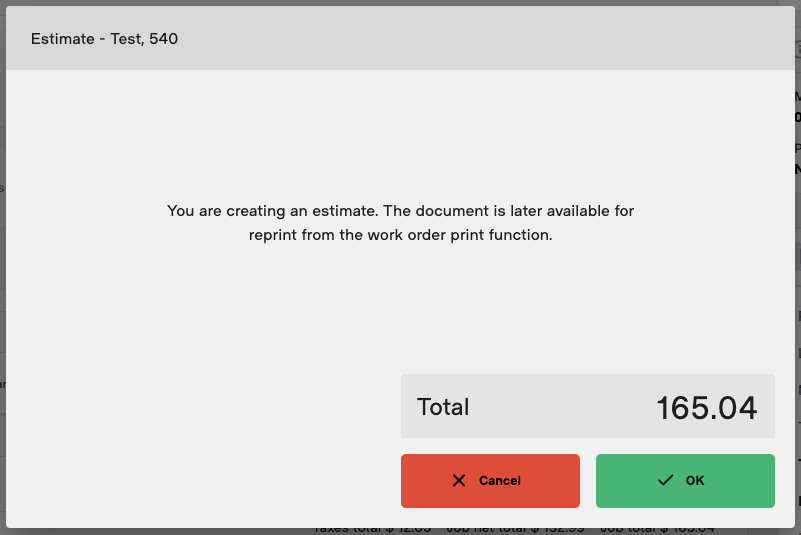
3. On the printout confirmation you will have options between:
- Close: go back to the Estimate/Work Order view without issuing a printout. The record that an estimate was proposed to the customer will remain.
- Print: send the estimate printout to the printing solution set in your POS
- Download PDF: save the estimate printout on your machine as a PDF file
- Send Via Email: send the estimate printout as a PDF attachment to an email addressed to the customer.
The email can be customized:- Customer email: automatically populated with the email on file for the customer but can be edited to send the printout to a different address
- Subject and Email (text body): by default follows the email template (see Design dynamic email templates from Bay Configuration) but can be edited manually before sending