Button location in the application
Using the desktop view, the “Scanning with your camera” button is displayed between “Add new customer” and “Recent Sales”
.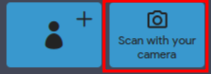
Using the mobile view “Scanning with your camera” icon is next to other icon buttons for adding a product to the cart.
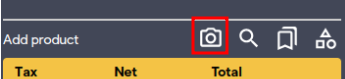
To populate input fields with scanned value double click on the desired field.
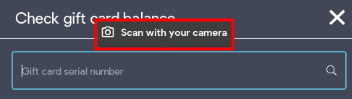
Scanning flow
Camera for scanning popup opens when clicking on the “Scan with your camera” button.
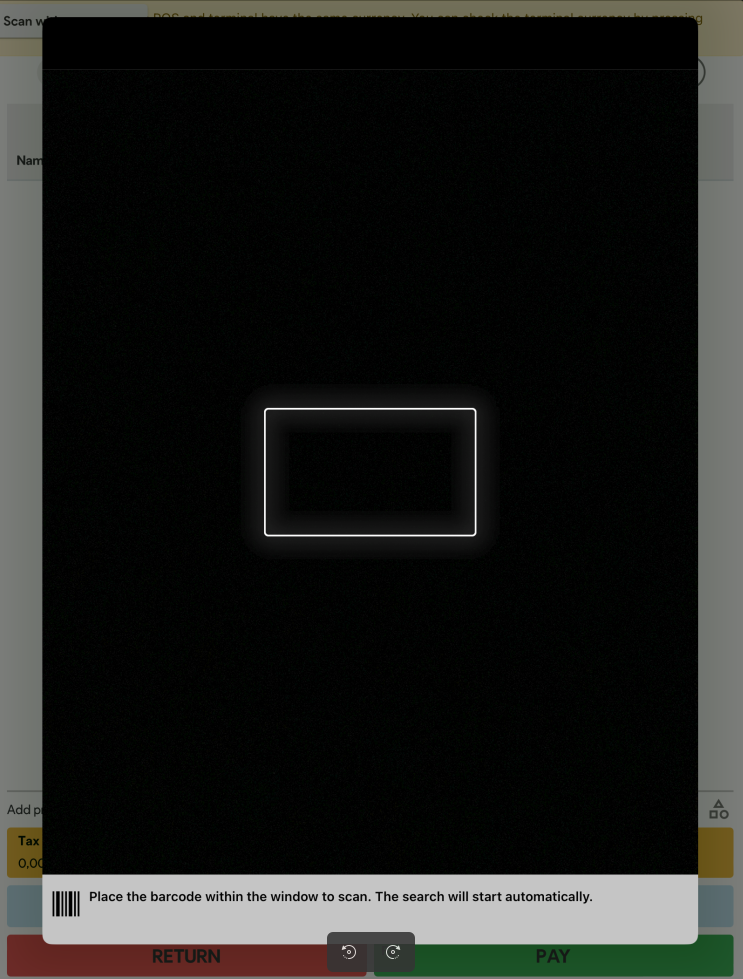
Point the iPad camera to the barcode and scan the code.
A user can scan product codes, customer codes, invoice numbers etc.
Once barcode is scanned the product is added to the POS shopping cart.
Supported barcode types
- Code-128
- Code-39
- Code-39 Full ASCII
- EAN-8
- EAN-13
FAQ
Can I scan barcodes with type code-11?
Since the code-11 is not supported by iOS it has not been implemented in the iOS Super Wrapper.