Follow Star Micronics' instructions to connect the iPad to mPOP.
Download and install Erply Point of Sale from the app store onto your iPad.
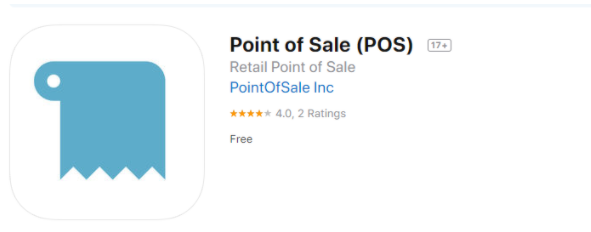
Open the iPad settings. Under the Printer section, select your provider from the drop-down menu. In this case, the provider is Star Micronics mPOP.
Check to make sure the name on Configure Star Micronics shows Device Name Star mPOP-XXXXX
Note: “XXXXX” should display your device’s model number.
Double-check that your iPad configurations match the screenshot below:
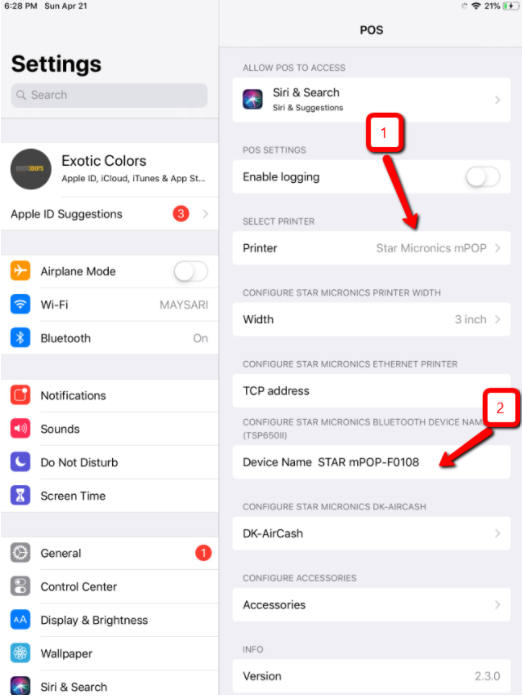
Open DK-AirCash to and make sure the name exactly matches “Device Name mPOP”