Partial order fulfillment
Purchase orders that contain products that have not yet been received will be listed as partially received. For more information on the PO process, check out our full guide on purchase orders.
Fulfill orders from multiple sources
Partial order fulfillment supports unique workflows across multiple warehouses. Save a partially fulfilled order, then complete it at a later time when shipment arrives. Orders can be modified by multiple employees.
Common reasons orders are partially fulfilled:
- Missing items
- Low supplier stock
- Multiple deliveries required
Never lose track of an order status
Detailed purchase order documents allow you to track items you’ve ordered, received, or plan on ordering. Easily find orders by supplier, shipment location, purchase date, and more.
Prevent duplicate order entries
Erply’s smart partial fulfillments automatically alert you of missing or unfulfilled items on a purchase order. Convert purchase orders into purchase invoices for consistent records across your business.
How to partially fulfill orders
To receive a partial order against the original purchase order, navigate to the main purchase order screen and select More on the order’s line item.

Click Receive purchase order. This time, only the undelivered items (which were not yet received from the original PO document) are displayed to be received.
Edit the purchase order as you would on the original document. Erply will assume the rest of the items arrived. Select Confirm when all changes have been submitted.
Reorder or remove missing items:
Erply allows you to quickly identify items that have not yet been received.
Search for a partially received purchase order (as mentioned above) and click More.

Select List of undelivered items.
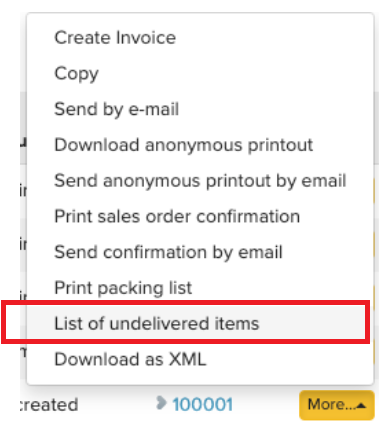
A new window will display all missing products from the purchase order. From here, you can choose to create a purchase order or clear all undelivered items.
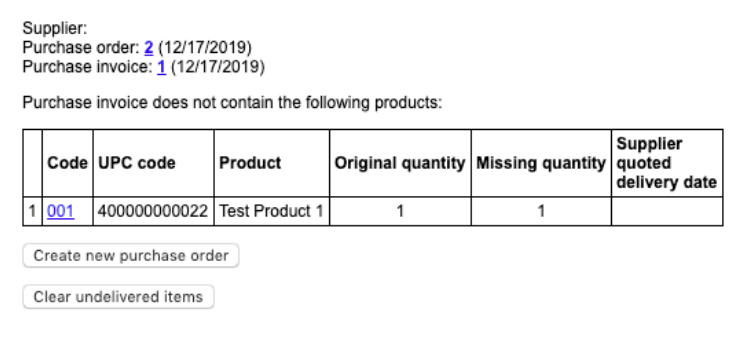
Create a new Purchase Order: This button will create a new PO with the items/products on the undelivered list. If needed reference the How to Create a Product Order steps to create a product order.
Clear Undelivered Items: This button removes any items that were not delivered from the original Purchase Order. This will keep your Purchase Orders and Purchase Invoices matching if you do not need these missing items.