Benefits of Using Parameters
More filtering options
Create more filtering options for yourself as you need them.
Filters specific to product groups
Add filters specific to certain product groups, e.g. shoe sizes or fridge depth.
Parameter Sets
Parameter sets are a part of the New PIM. They are used for e-commerce integrations.
It is possible to add parameters to products to define them more precisely.
If you wish to import parameters, read our article on the subject HERE.
Parameters are added to the parameter sets, which can be found by navigating to PIM -> Manage Product Catalog -> Parameter Sets.
You can create new parameter sets by clicking on Add parameter set.
To see the parameters menu option, the user has to have the rights to do so.
Note: You can manage user rights in the back office Settings -> User Groups page.
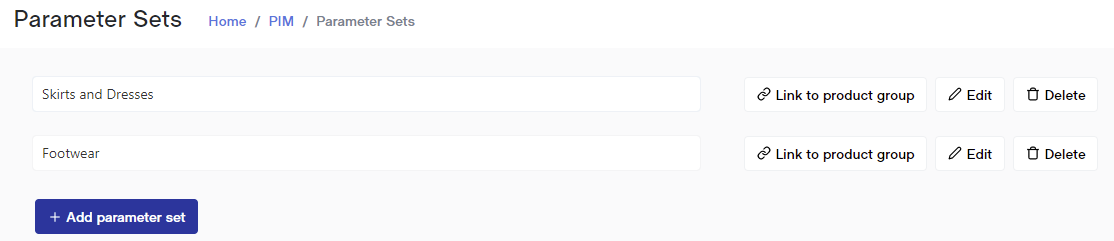
Parameters
Now that you have a parameter set, the next step is to create parameters inside the set.
For this, click on the Edit button next to your parameter set and click on Add parameter.
You can create different types of parameters, here is an overview of them:
| Parameter Type | Field Description | Use | Use Example | Value Example |
|---|---|---|---|---|
| Text | The parameter can be any text value. | Use when you have many options. | Location | abc123 |
| Number | The parameter can be any numerical value. | Use when you have many numerical options. | Fabric Width | 120 |
| Decimal | The parameter can be any numerical value. | Use when you have many numerical options and want the parameter to be as percise as possible. This is almost identical to the Number type. | Screw Length | 5.23 |
| Boolean (True/False) | The parameter can be yes or no. | Use when the parameter poses a simple yes/no question. | Dry Clean Only | True |
| List | The parameter consists of pre-set options, where you can only choose one. | Use when the parameter poses a question to which there can be only one answer. | Condition (Used / New) | New |
| Multiple-Selection List | The parameter consists of pre-set options, where you can choose multiple. | Use when the parameter poses a question to which there can be multiple answers. | Color | Red,White,Blue |
For the two last parameter types, List and Multiple-Selection List, an extra View Options button appears. There, you can add and edit the options within the list.
When parameter sets have been created, and parameters have been added to those, the next step is to link the parameter sets with product groups.
Link a Parameter Set to a Product Group
This can be done in two places: under a parameter set and under a product card.
In the Parameter Sets view in the new PIM, there's a button named Link to product group.
From here you can easily add multiple product groups to one parameter set.
If, instead, you realize that a product group does not have a parameter set while you're editing a product from that group, you can add a parameter set to the product group immediately from the product card.
Simply choose Parameters on the side menu of the product card.
Attach Parameters to Products
When you view a product card, you can see Parameters on the left-side menu.
Here you can add any and all parameter information regarding your product.

Old Version - Parameter Groups
Parameter groups are a part of the Old PIM. These do not work with our integrations and are not recommended for use.
Since the parameter sets mentioned above are newer, they have a lot more functionality and are better to use.
Parameter groups are not connected to parameter sets.
Parameter groups can be created for free but in order to actually use them, you need an extra paid feature.
It is possible to add parameters to products to define them more precisely.
Note: For this, the “Parameters” module has to be enabled. If you do not have this, reach out to support.
Parameters are added to the parameter sets, which can be found by navigating to PIM -> Parameter Groups.
You can create new parameter sets by clicking on the “+" button on the bottom menu.
To see the parameters menu option, the user has to have the rights to do so.
Note: You can manage user rights in the back office Settings -> User Groups page.
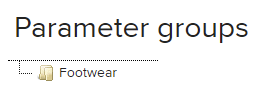
Now that you have a parameter set, the next step is to create parameters inside the set.
For this, right click on the parameter group and choose Edit and then New.
You can create different types of parameters, here is an overview of them:
| Parameter Type | Field Description | Use | Use Example | Value Example |
|---|---|---|---|---|
| Text | The parameter can be any text value. | Use when you have many options. | Location | abc123 |
| Number | The parameter can be any numerical value. | Use when you have many numerical options. | Fabric Width | 120 |
| Yes/No Choice | The parameter can be yes or no. | Use when the parameter poses a simple yes/no question. | Dry Clean Only | Yes |
| List Choice | The parameter consists of pre-set options, where you can only choose one. | Use when the parameter poses a question to which there can be only one answer. | Condition (Used / New) | New |
For the last parameter type, List Choice, an extra Options tab appears. There, you can add and reorder the options within the list.
When parameter groups have been created, and parameters have been added to those, the next step is to link the parameter groups with product groups. This is the part that requires an extra feature.
You can add the parameter groups to product groups on product group cards, which can be found in PIM -> Product Groups, by right clicking on a product group and choosing Edit.
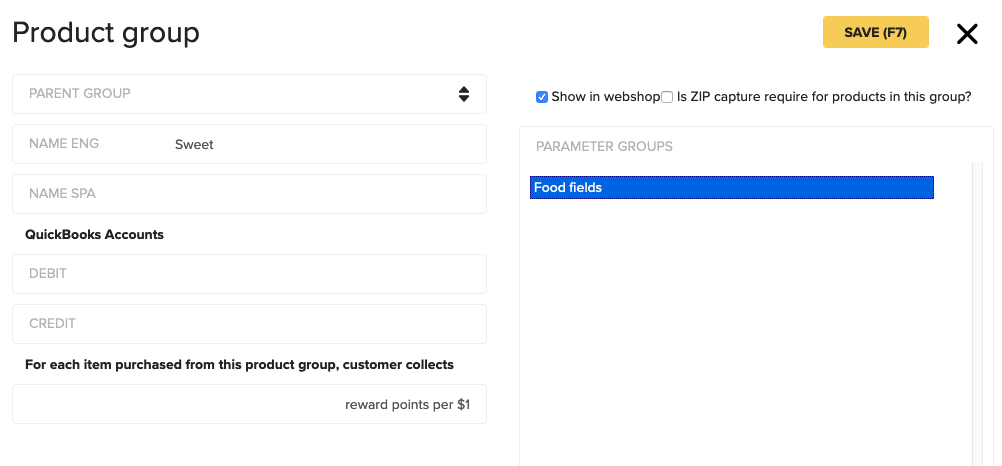
Now the parameter fields are visible on product card and it’s possible to add values to the fields
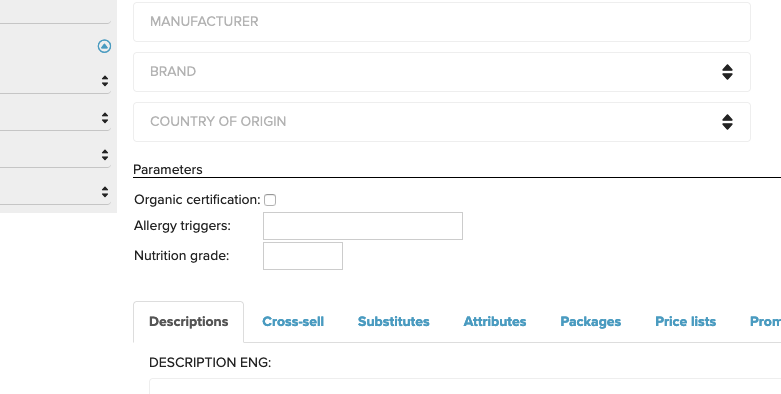
Parameters can be added to printout, if it’s created with Actual Reports. Maximum of 10 parameters are shown. The fields are supported for: Sales documents; Inventory Transfer; Print product labels.
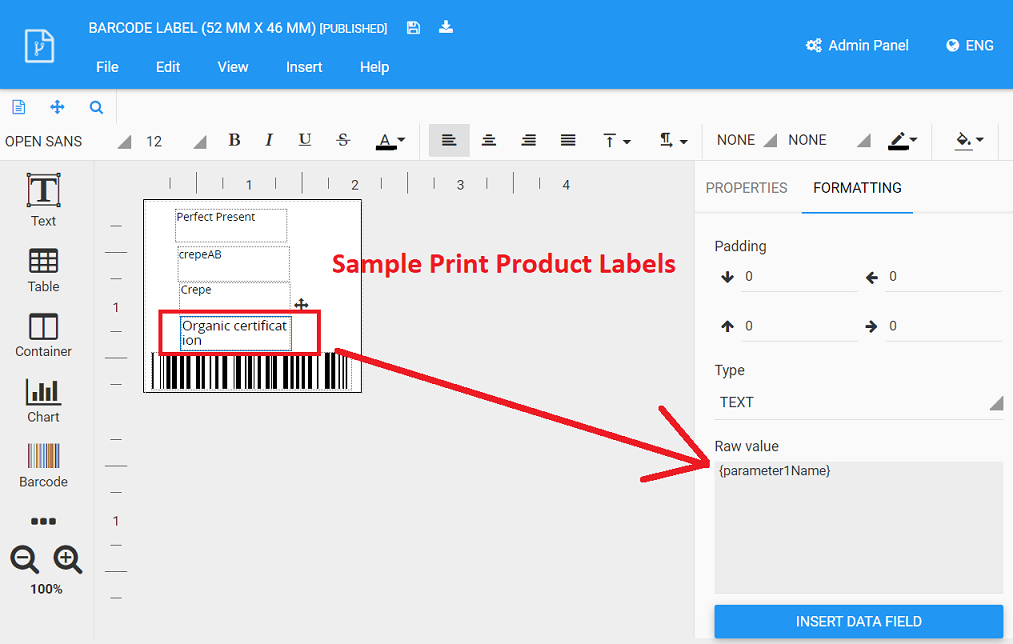
Features Not Yet Implemented
- Currently there is no way to export parameters from Erply.
- Currently you cannot add parameter sets to a product group straight from the product group's card.
Frequently Asked Questions
What is the difference between attributes and parameters?
I'm glad you asked, nonexistent stranger!
Attributes are unstructured information. They are mainly used for API purposes and can be attached to more than just products.
Parameters, on the other hand, are a function meant specifically for categorizing and filtering products.