Coupons in Erply can be created with parameters and requirements. They also can be redeemed based on money or loyalty points.
Creating a coupon
In the back office, navigate to the Retail chain module and select Coupon rules.
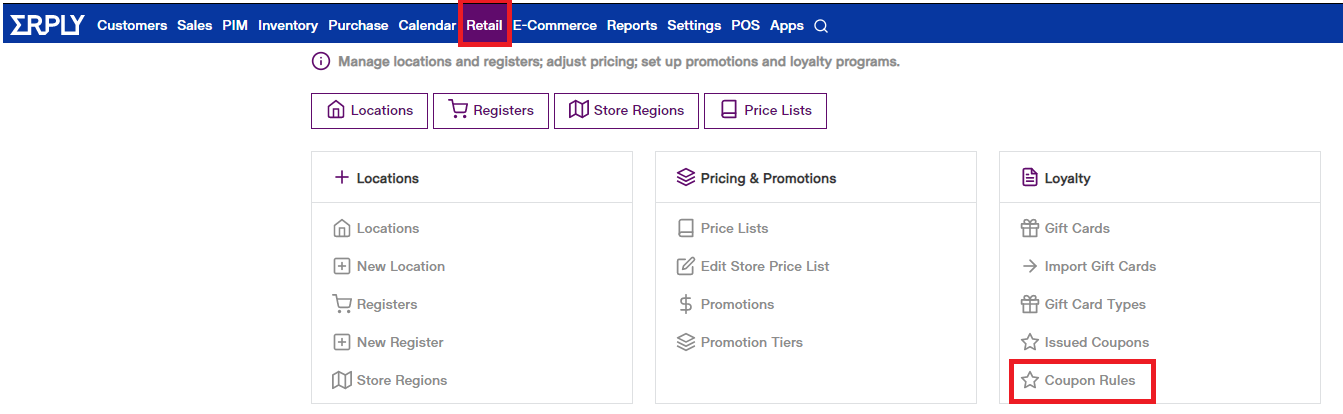
Erply will display a list of all coupons. Press New to create a new coupon.

The coupon creator allows you to set parameters on your coupon.
Name: Name your coupon.
Code: Choose a coupon code that customers can use to redeem the discount.
Issue period: Define how long a coupon is active for. Leave the “Until” field blank if you do not want the coupon to expire.
Store: Choose a store or group of stores where the coupon can be redeemed.
Coupon is issued:
Manually: Coupons must be activated to be used, such as by scanning a coupon barcode or entering a code.
According to the rules below: The coupon will apply if the following conditions are met:
When customers:
Purchase Sum: Select this if you want the coupon to apply when a customer spends a certain amount of money.
Total amount of reward points: Select this if you want the coupon to consume loyalty points (you will need to define how many points are removed, see below)
Exceeds:
Set a dollars/loyalty point balance requirement for the coupon to activate.
Blank field:
Dollars: Select if it’s a money-based coupon
Reward points: Select if the coupon consumes loyalty points.
Printing from the POS
Automatically: If selected, the coupon will automatically print after a transaction.
Ask each time: If selected, Erply will ask you if you want to print a coupon after a transaction.
Coupon code gives customer the following promotion (each coupon must be associated with a separate promotion): Select which promotion the coupon will apply to the purchase.
Customer must redeem reward points for this coupon: Determine how many reward points this coupon will consume (leave blank if none)
Save when you are done.
After saving, Erply will let you know if the coupon is active by showing a status message bar.
Link a coupon to a promotion
In the back office, click the Retail Chain module and select Promotions.
When creating a promotion in the back office, you have the option to associate an existing coupon. Promotions with an associated coupon will only be redeemable if the coupon is presented and all coupon rule requirements are met.
Reporting on coupon usage
In the back office, click the Reports module and scroll down to Coupons, gift cards.
Select Coupons, Gift Cards and Store Credit Report view information on all coupons that were issued and redeemed within a defined range of time.
Locate an issued coupon’s unique identifier
A coupon’s unique identifier represented a coupon that was redeemed by a customer.
Navigate to the Retail Chain module and select Issued Coupons.
Erply will display a list of all redeemed. You can find the coupon’s Unique Identifier under the Identifier column. Click on a coupon to view more information.
Erply will display specific information to that coupon’s usage, such as store location, the register where the transaction took place, the cashier who redeemed the coupon, etc.
Manually add a coupon to an order at the POS
Use this option when a customer hands in a physical coupon.
At the point of sale, press the Coupons sales option button.
Scan a coupon code or manually enter a coupon’s serial number to add it to the purchase. The coupon will only apply if the sale requirements are met, otherwise an error message (N/A) will occur.
Print coupons at the POS
In the POS it is possible to print existing coupons that are currently active. They can be printed in order to issue the coupon manually.
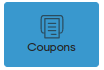
Click on the Print Coupons.
Select any coupon from the list.
Click on the “printer and paper” button to print a coupon.
The coupon will be printed out and the cashier can write needed information manually, by hand.
Reprint issued coupons at the POS
In case you forgot to print a coupon for the customer or there were some issues occurring it is possible to reprint the coupon.
Go to the Recent Sales.
Find an invoice that is needed.
Click on the Print Coupon button.

Disable Unused Coupon Popup at the POS
Erply POS will alert you with a popup when a customer has unused coupons. If necessary, you can disable this popup from appearing when selecting a customer.
To do that, please navigate to POS Settings -> Configuration -> General -> Disable Customer Unused Coupons Popup.
While the setting is disable (check box is empty) once the customer is selected who has unused coupons the cashier will see the following popup: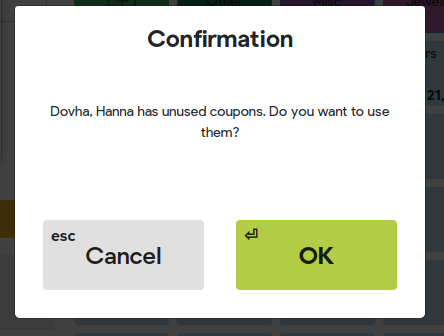
By clicking OK, the cashier will be able to see the list of unused coupons. If there is N/A in front of the coupon it means that the sale does not meet the requirements to use this coupon. If the list of unused coupons is closed but you need to reopen it, in this case click on the COUPONS grid button.
If you click CANCEL - the list of unused coupons will not be displayed and in this case the coupon needs to be scanned or entered manually. Also the same behavior is if the “Disable unused coupon popup” is enabled (check box has a checkmark).
How to apply coupons through the Customer display
All instructions can be found here.
Frequently Asked Questions
How do I know if a coupon has been used already?
Pulling a coupon report in the back office allows you to see coupons that have been used.
Can a coupon be used for multiple promotions?
No, a coupon can only be associated with one promotion at a time