View Payments
The Payments module allows you to see all payments that have added to Erply. It is possible to see an invoice that is connected to the payment, client, date, amount and print out the payment receipt. The Payments module can be found in Sales -> Payments.
Add a Payment
It is possible to add a new payment in the back office when navigating to Sales -> Payments -> New. All the mandatory fields are marked in red.
After adding a customer, the invoice field will be populated with a list of sales documents related to the customer. When opening a drop-down menu, it is possible to choose the correct document and link it with the payment.
Additionally, a user can choose a currency and edit the exchange rate if needed.
Note: By default Erply uses the main currency set on your Erply account. You can check the main currency on the Settings -> Configuration page.
Choose the payment type from the existing list and if any new payment types are needed, here is a guide to adding them.
In case of a card payment, additional details can be captured on the card number, card type, cardholder, approval code and reference number fields.
Note: When using integrated card payments in POS, Erply automatically populates card payment details.
Return/Credit Double Payments
Unpaid Invoice-Waybill
When creating a Credit invoice out of an unpaid Invoice-Waybill, it creates two payments with payment type “credit”
One with a minus total to the Credit Invoice
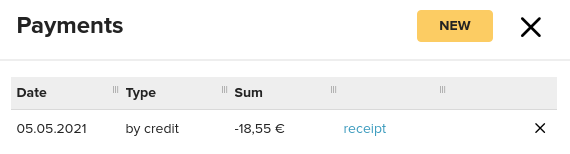
And one to the original Invoice waybill with a positive total to balance the minus total on the Credit invoice
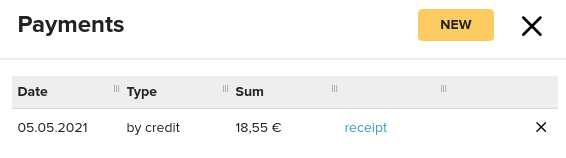
Paid Invoice-Waybill (Credit for Whole Invoice)
When creating a Credit invoice out of a paid Invoice-Waybill it also creates two payments with payment type “credit”
The original Invoice waybill now has two payments, one that’s the original payment and one with a payment type Credit.
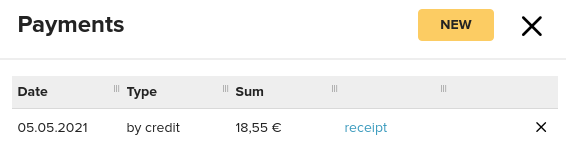
With that the original payment is now redundant. Your options with the original payment are:
1. Return money to the customer - In that case you would need to create a new payment to the original Invoice-Waybill with minus sign and the amount you’r returning. Also there you can mark how you are refunding the money.
Then the original Invoice waybill has 3 payments in total, original payment, credit payment and money given back.
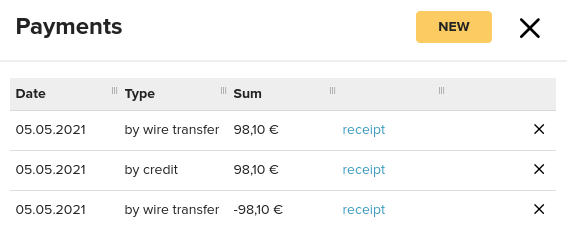
2. The money will stay as a prepayment for the customer - You can keep that amount up for the customer, so that the next time they buy from you it goes off from that payment. For that you would need to unattach the original payment from the Invoice-Waybill.
For this, edit the payment and remove the Invoice from it.
Now there’s a payment that’s not attached to anything and can be linked to another Invoice. The original Invoice-Waybill will only stay attached with the credit payment.
You can attach that open payment now to another Invoice by going Sales -> Associate Imported Payments
Paid Invoice-Waybill (Credit for Part of the Invoice)
Because only part of the original Invoice-Waybill is being credited, the payment that's going to be attached is in for the credited products total.
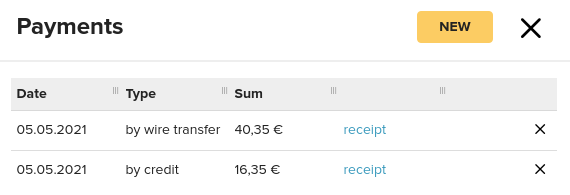
Now the Original payment on the invoice-Waybill is too big. Our options are
1. Return money to the customer - For that you would need to create a new payment to the original Invoice-Waybill with minus sign and the amount you're returning to the customer. (It has to be the same amount that’s on the Credit Invoice).
Also there you can mark how you are refunding the money.
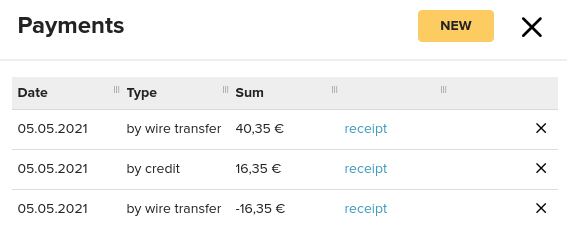
2. The money will stay as a prepayment for the customer - For that you would need to open the original payment and edit the total by taking off the credit amount. Then open the Credit payment and take off the minus in front of the amount and also remove Invoice from the payment. Then the Credit payment is now not attached to any Invoice and can be used when a customer buys from you again.
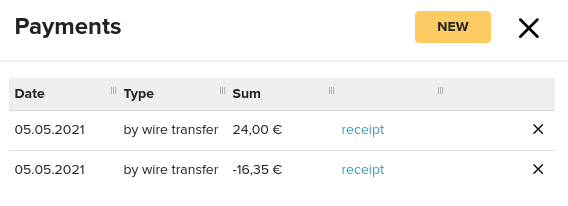
In this example what we have done is changed the original payment to 24€ (because 40.35 - 16.35 = 24) And then we have changed the credit payment of 16.35€ to -16.35€, because we are returning the money, and also we have marked that it was returned by wire transfer.
Payments and Invoices Don’t Match per Month?
You can see that invoices per a month and payments per a month are not adding up. Here’s what you can check to see why.
Are you importing payments to Erply?
If you are importing payments to Erply, there could be some payments that have not been recognized to connect with an invoice. For example there’s a mistake in the reference number or difference in the way that customer name is written. There could be some payments that are not automatically associated with an invoice. You can see those payments and match them when you go Sales -> Associate imported payments. There you can see if you have any payments that have not been associated with an invoice.
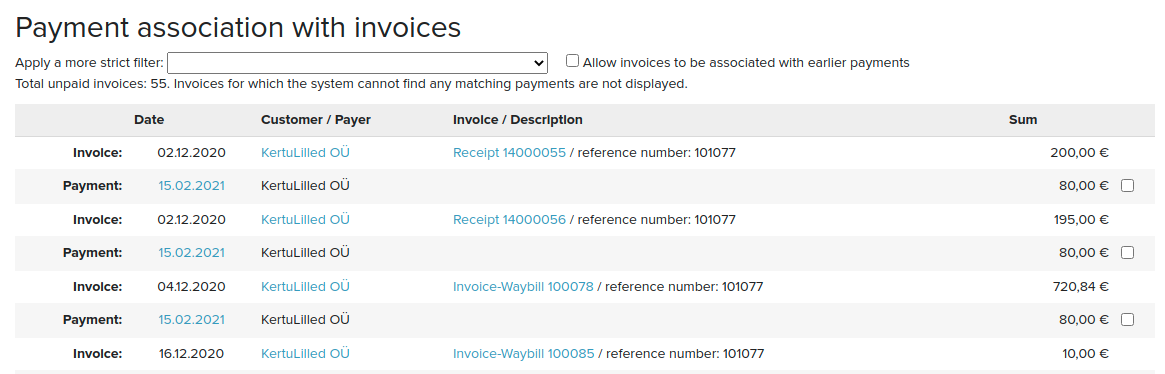
Check report Invoices and payments
There’s a report that shows per period, customer, or location all invoices made. In the report it also shows Paid sum and Amount due. If there are any Invoices that don’t have a payment and still have an Amount due, you can spot them in the report Invoices and Payments.
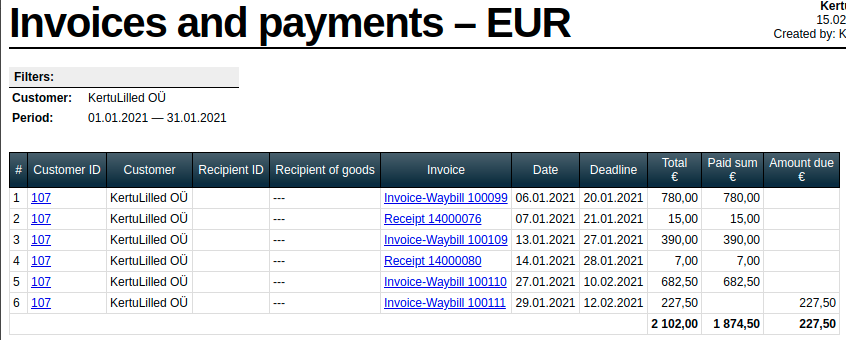
Date of the invoice and date of the payment
If you have made the invoice to a customer with a date 31.01.21, but the customer pays for it the next day which would be 01.02.21, then the payment will be shown in February but the invoice still in January. That could cause the difference in the sums of January and February.
Adding Payment Types
If you want to add new payment types (for example, "unlikely to collect" or "bad debt"), you can do so in the Back Office settings.
In the Back Office, navigate to: Settings -> Configuration -> Invoice Settings -> Payment types -> New