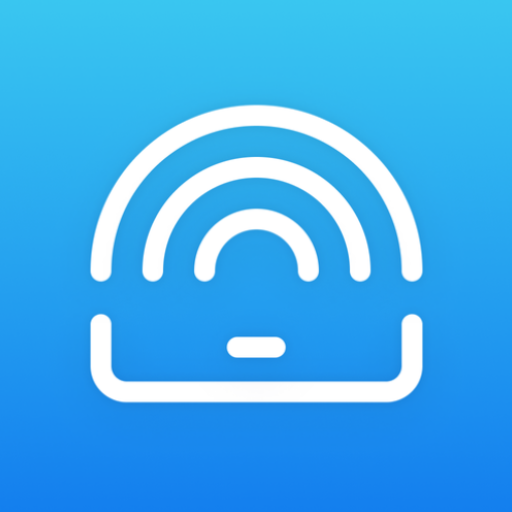
Introducing a new POS application for Android devices - Android POS Super wrapper.
Name in the Play Store: POS Super wrapper.
Android OS version: 6.0 or later.
Download the application from the Play Store on an Android device.
Currently available integrations
Payment integrations
Cayan
Swedbank
PAX
Nets FI (cloud integration)
Printing integrations
Star
Epson
Citizen
Set up printing
Click on the “Settings (gear icon) → Printing Configuration.
Enable “Try printing by wrapper”. Click save.
Click on the “Try printing by wrapper” setting to expand the setting.
Click on the yellow ‘Settings’ button in the expanded view. Popup window is displayed with:
- General Settings
- Printer Settings
- Payment Settings
Select “Printing Settings” to configure the printer. Select desired Printer from the ‘Manufacture name’ dropdown.
Select ‘Connection type’: bluetooth, ethernet, USB.
Click on the ‘search printer’.
Once the printer is selected press “save” and then click on “print test page” to check the connectivity with a printer.
If a test page was not printed, please check the following:
- Is printer turned on?
- Properly configured and connected?
- Try to connect it to another device and print the test page there.
Set up payments
Click on the “Settings (gear icon) → Payment Configuration -> Setup Payment gateways.
From the ‘select current integration’ choose the “Native wrapper (IOS/Android).
Click Save.
In the same view, under the “POS wrapper settings” click ‘settings’.
Click on the ‘payment settings’.
Select payment type.
Fill other required fields and click “save”, then press “test connection”. Exactly in this order of actions!
If the connection was unsuccessful, please check the following:
- Is terminal in the same network as POS device?
- Is terminal connected properly?
- Is terminal information correct?