The overview of Android Super Wrapper can be found in this article.
Set up payments
Important: Before you start configuring Swedbank payments on Android Super Wrapper, make sure that the terminal and Android device are in the same network.
Open the application on the Android device. App name POS Super wrapper.
Navigate to the POS Settings -> Payment Configuration -> Setup Payment gateways.
From “select current integration” select the “Native wrapper (iOS/Android)”.
Click Save.
In the same view, under the POS wrapper settings find the “Settings” button and click on it.
Open the Payment Settings.
Select the payment type “Swedbank”.
Enter the Terminal IP address(see how to check it below).
Terminal port should be 4445.
Set the printer for payment receipts:
- Internal - print payment receipts via terminal
- External - print payment receipts via receipt printer.
Configure payment receipts printing:
- Print only Merchant
- Print Merchant and customer copies
- Do not print payment receipts at all
Once all fields are configured, press “Save” and then perform “test connection”. Exactly in this order of actions!!!
Now you can close payment settings and proceed with sales!
How to check IP address on a terminal?
The IP address can be checked on the terminal. Click on the white button with black dot inside it (ICT 220 terminal model).
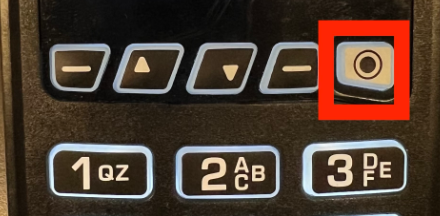
If there is no such a button please press F button (Ingenico Desk 3200/1600 or 1500 terminal model):
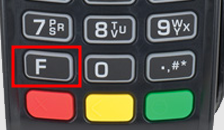
Press “1” on the Terminal (Option 1 - Tools)
Press “1” on the Terminal again (Option 1 - HW conf.)
IP is shown in the “IP:” section (the long number like xxx.xx.x.xxx)
POS receipt printing via Swedbank terminal
- Go to the POS Settings -> Printing configuration
- Select “try printing by wrapper”
- Save it.
- Click on this printing setting.
- Click on the “Settings” (yellow button).
- Click on the Printer Settings:
- Manufacture name: Terminal
- Click “Close”.