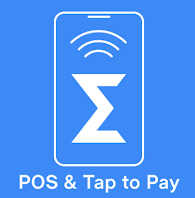
The POS application for Android Tap to Pay Adyen integartion can be downloaded here.
Application name in Play Store: Erply: Tap to Pay & POS
Prerequisites
- Supported POS / Wrapper version: POS version 4.51.49 or higher / T2P application
- Supported device: List of devices HERE.
- Supported payment card: contactless NFC chip
- Android version: starting from 12.
- More information about Android System (hardware and software) requirements can be found HERE.
Set up Adyen Tap to Pay payment method
Open the downloaded POS application for Tap to Pay payment integration and login with your Erply credentials.
Click on the “Settings” → Payment Configuration.
Go to “Setup Payment Gateways”.
Select the “Native Wrapper (iOS/Android) from the dropdown list.
Click on the yellow “settings” button in the expanded POS wrapper settings section.
Popup window is displayed with following menu:
- General Settings
- Printer Settings
- Payment Settings.
Select “Payment Settings”.
Payments dropdown opens with Adyen Api Key field.
Note: Enter the Adyen API Key either from the device or from Wizard’s Warehouse level.
How to enter the API key from Wizard?
- Log into the Wizard with the same account used in the device
- Select Hardware-Integrations-Warehouse tab
- Select the desired Warehouse
- Click on the Payment Terminal button and continue
- Add new integration - Adyen
- Enter Adyen T2P api key for the account
- Click Save
Go back to the Android Tap to Pay application and click “Get Api Key”:
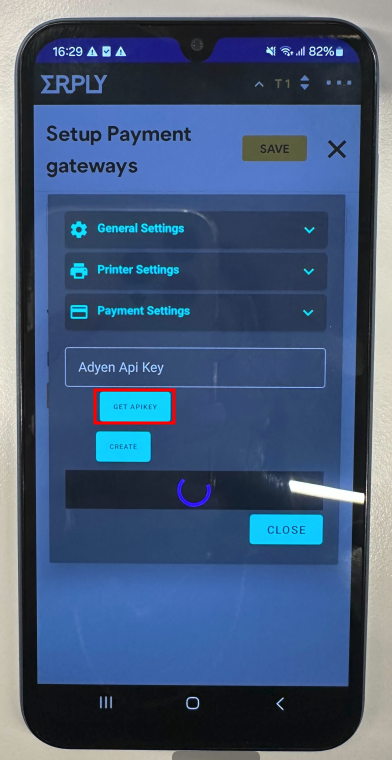
When API key is found, it is successfully added to the field.
Press “Create” and select Tap to Pay integration.
Enter credentials: merchant account, prefixUrl, store.
Click Save.
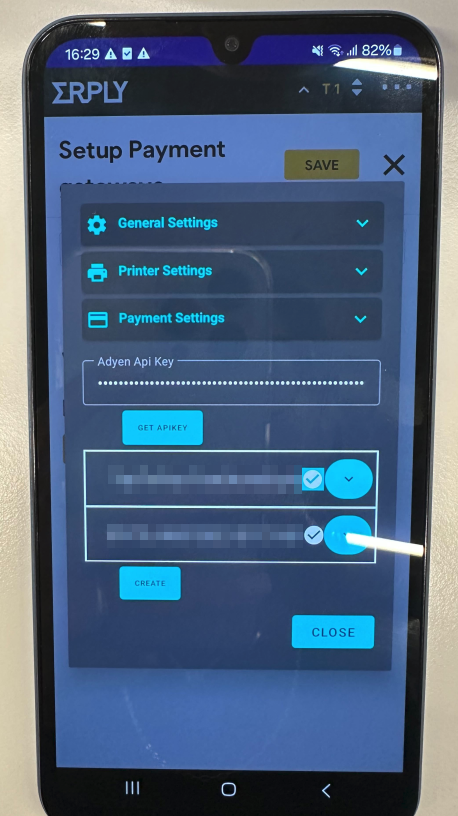
Your device is ready to collect payment with Adyen Tap to Pay integration!
Make a payment
Add any product into shopping cart.
Press “pay” button.
In the payment modal you are able to select “Tap to pay” or “Exact Tap to pay” payment methods.
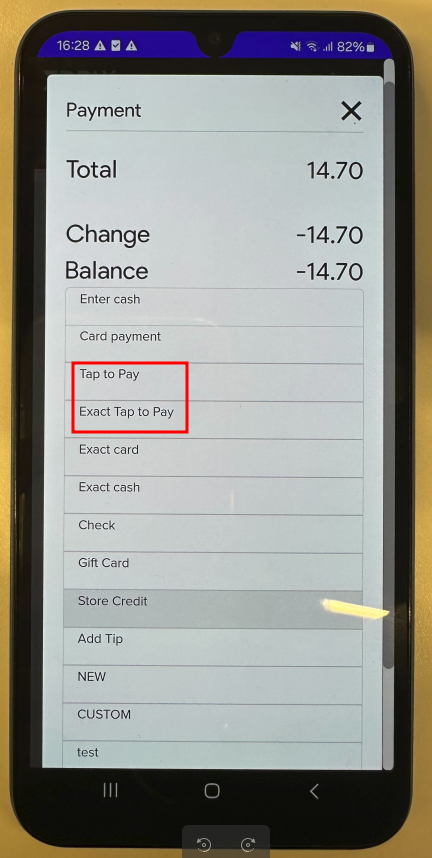
Select “Exact Tap to pay” and press “confirm”.
After that you will see instructions from Adyen tap to pay, how to use payment card for a payment.
Once payment is successful, you will be redirected back to the POS app and see the sale confirmation popup.
Note: Also Adyen Tap to Pay can be used while performing referenced and unrefereced returns!