Shopify tags are used to label products so they’re easily searchable in your webstore. They may also be used to set up Collections in your Shopify webshop.
How to set up Shopify tags in your Erply account
In order to set up product tags for the correct Shopify integration you must first know the ID(s) of your integrations. In order to get the ID, you must navigate to the Shopify integration settings view in Erply. From there, you can see the ID of each integration in the integrations list view.
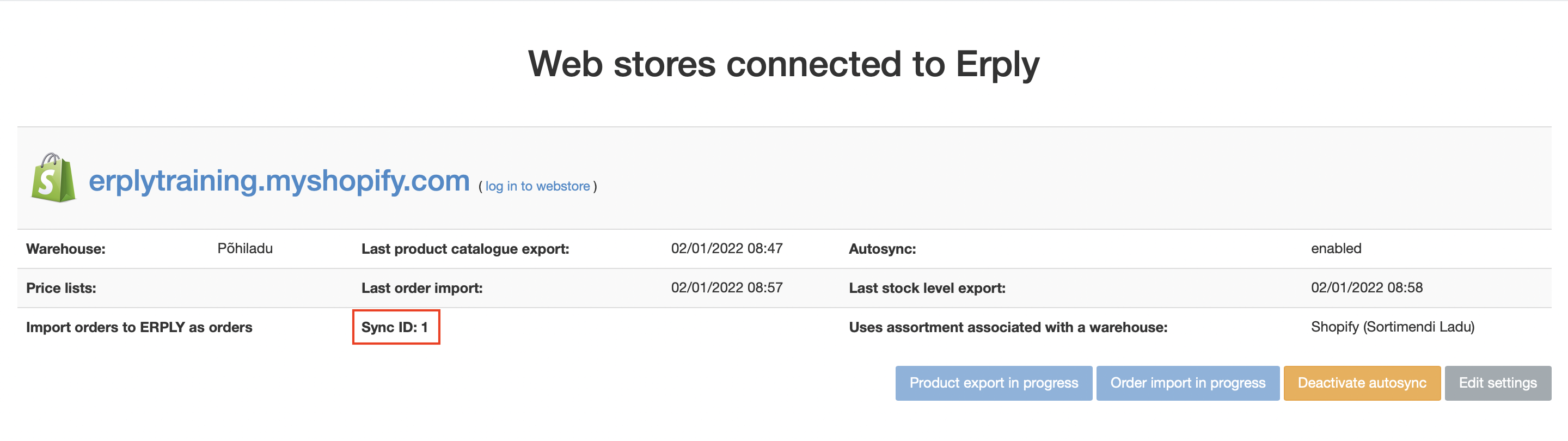
To add tags to your products navigate to the product that you would like to add tags to. Scroll down to the Attributes section and press New.

Name: shopify<ID>Tags (ID is the number value that you get from the integrations list view - this specifies for which Shopify store these tags apply)
Type: text
Value: Your preferred tags, separated by commas. Please note that tags should NOT have spaces, they should use the minus sign “-” instead.
For example, let’s say you’re selling an iPhone X phone case on your Shopify webstore. You might want to use the following tags:
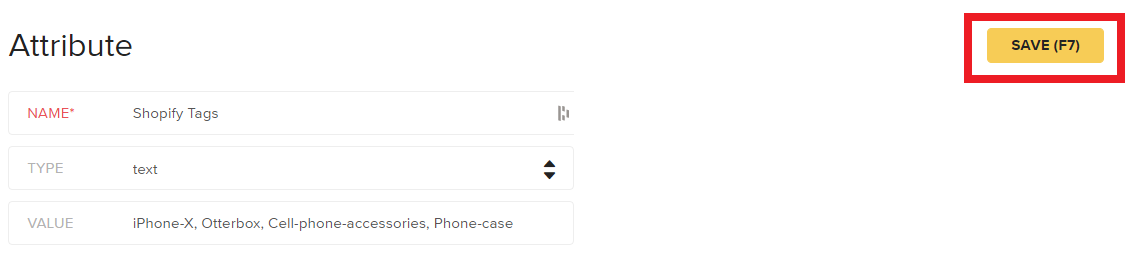
Name: shopify<ID>Tags (ID is the number value that you get from the integrations list view - this specifies for which Shopify store these tags apply)
Type: text
Value: iPhone-X,Otterbox,Cell-phone-accessories,Phone-case
Remember to make sure tags are accurate!
Syncing Shopify tags from Erply to your Shopify webstore
Below we’ll discuss shopifyTags syncing behavior based on product setup in your Shopify webstore.
1. Tags are set up on your Erply products but not in your Shopify webstore:
Tags are created and added in Shopify upon sync.
2. Tags are already set up in your Shopify webstore:
The tags are overwritten by the tags set in Erply.
3. No tag “Value” is entered under a product’s shopifyTags in your Erply account:
(The “Value field is empty, but the shopifyTags attribute is created)
Any tags set up in Shopify are deleted.
4. No shopifyTags attribute is set on any Erply products:
Tags settings are left untouched in Shopify.