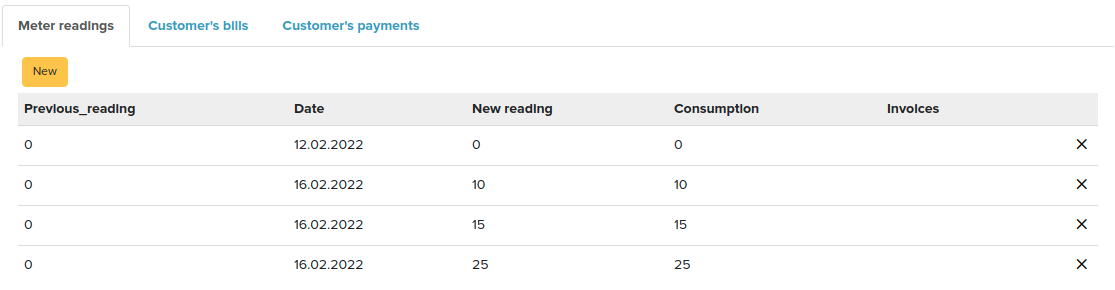Recurring billing is a module where it is possible to define an invoice that is going to be created for the customer every month.
Navigate to Sales -> Recurring billing.
Note: To see the module, the “Billing statement” right has to be enabled. You can manage user rights in the back office Settings -> User Groups page.
When opening the module, the existing billing statements (billing rules) are shown in the list
Create a Billing Statement
You can create recurring billing rules/statements by navigating to Sales -> Recurring billing -> New.
Fill the necessary fields - customer; when the invoices are sent; interval of the invoices; tax rate; currency; and product/service.
When opening the billing statement list again, the created statement is added to the list.
About indicators in the billing statement list:
Checkmark - payment is made and there is no next payment yet.
Stopwatch icon - payment is not made and due date is getting closer.
Exclamation mark - payment has to be made and/or is over the due date.
Create Invoices From Statements
To create invoices from billing statements, open the list of statements and check the boxes that need to be created into invoices.
Tip: you can filter the statements to show only active customers who are due for billing. Then Erply only shows statements where payment is not yet done but the due date is soon.
Click on the Create Invoices button on menu bar. The the invoices are created and an informative message is shown.
The invoices are then added to Invoices module and are checked with checkboxes.
You can now Confirm the invoices, or send/print them etc
When the invoice is created, it is also shown on that customer’s billing statement form (under the Customer’s bills tab).
And if a payment is also made for the invoice, it is shown under the Customer’s payments tab.
Invoice at Beginning or End of Period
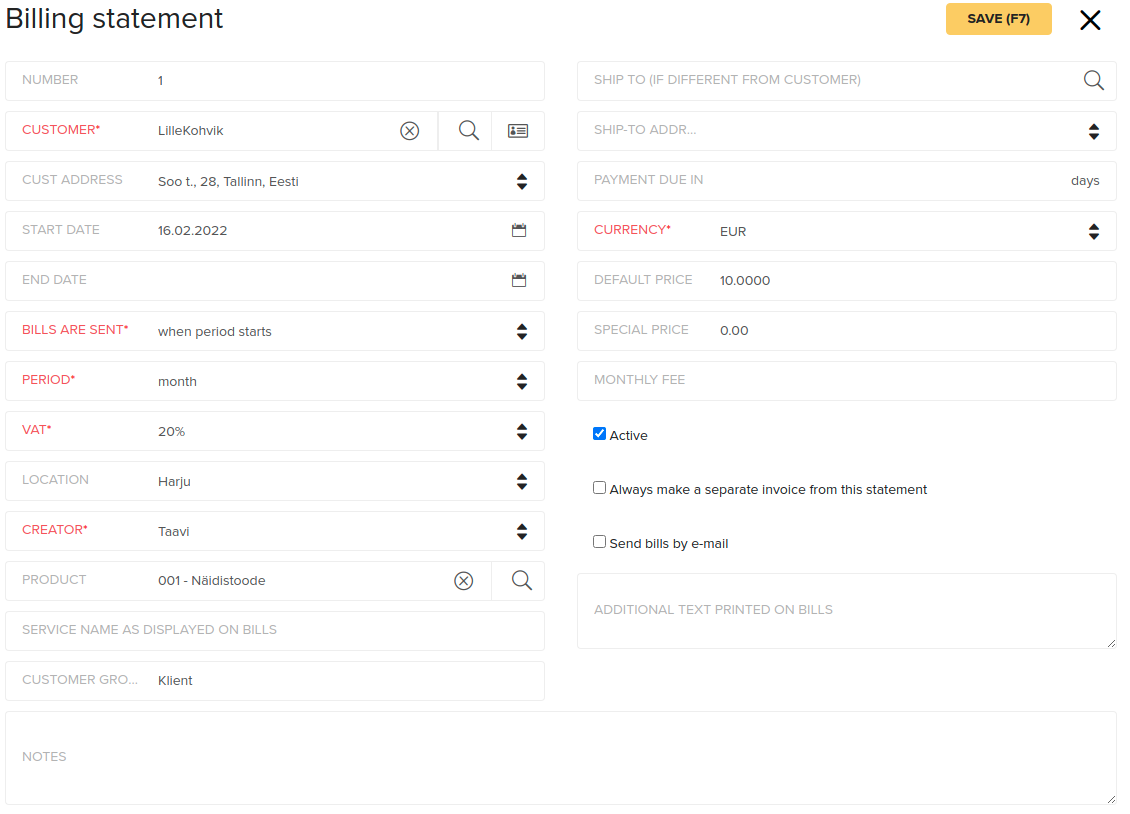
In addition to the mandatory fields, a corresponding non-inventory product should be selected.
Always check the billing start date on your billing order, especially if you're making your first billing order or you haven't been consistent in making or completing your billing instructions.
If necessary, change this day. The billing period to be invoiced later depends on it!
For monthly payments, the billing period may not extend from one month to another, in which case the billing period is more than one month. Save.
When you save, the billing command receives a number. The standard price box is filled in. The billing order will receive a number.
Invoice Based on Readings
In addition to the required fields, you should select a non-inventory product and click Save.
When you save, the billing statement receives a number. The standard price box is filled in. The billing order will receive a number.
Since billing is based on readings, select Readings below and click the Add button.
The initial reading is fixed before the start of settlements. After saving, entering the next reading will also display the previous reading.
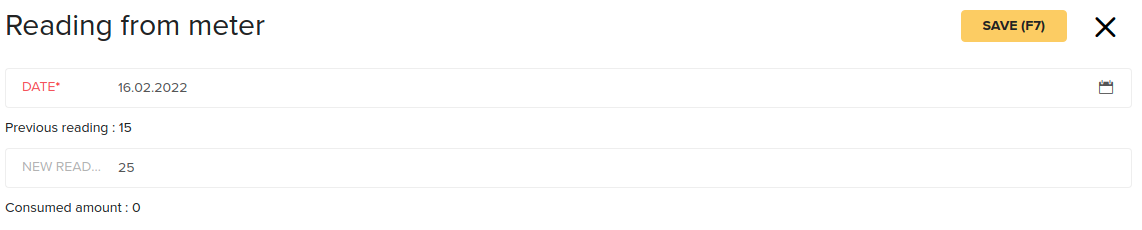
After saving, the consumption is calculated.
You can now click on the cross and go back one step. All readings are displayed under billing command readings: