Shopify connector requirements
A paid Shopify plan
An Erply account
The Shopify connector plugin enabled on your Erply account
*to have this added, please get in touch with our customer support at support@erply.com
Prepared product catalogue in Erply BO (back office)
Erply back office configuration steps
Locate the newly enabled E-Commerce module in your Erply back office. Click @Shopify and follow the setup instructions.
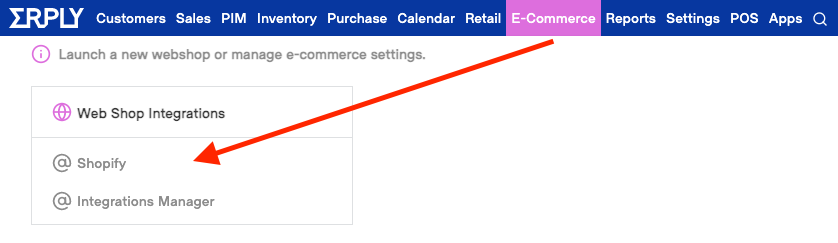
Click Connect Shopify web store to get started connecting your Shopify webstore with your Erply account.
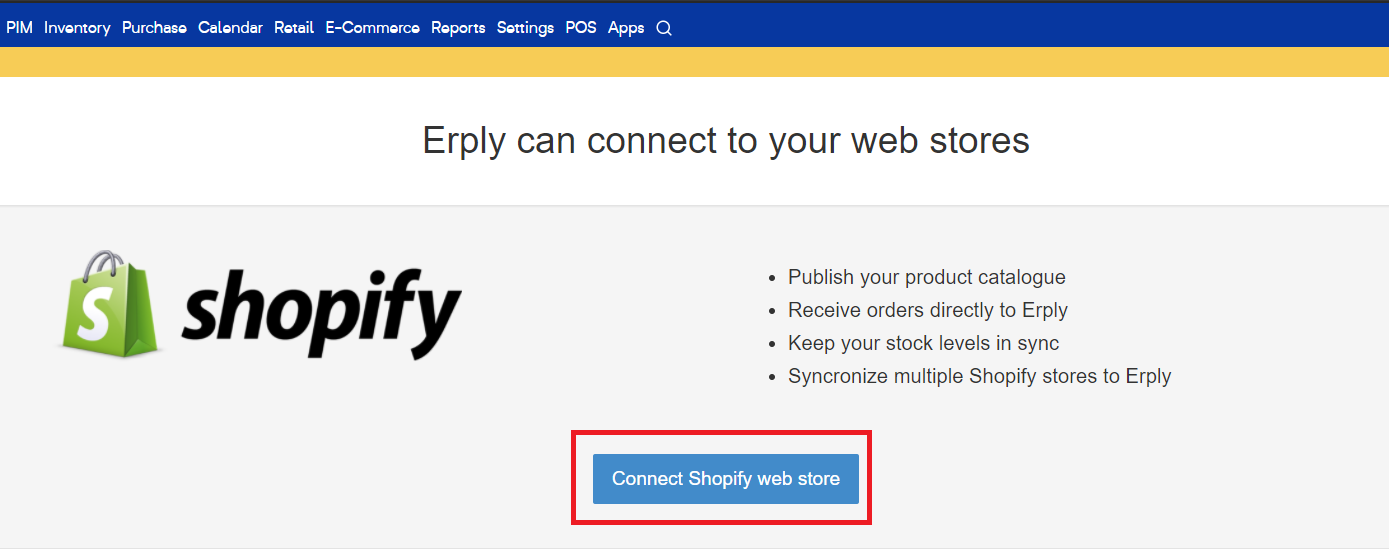
Enter your Shopify ID to connect your Shopify store. If you do not have a Shopify ID, you’ll need to create one.
* Please note that Shopify account billing is separate from billing associated with the Erply Shopify connector.
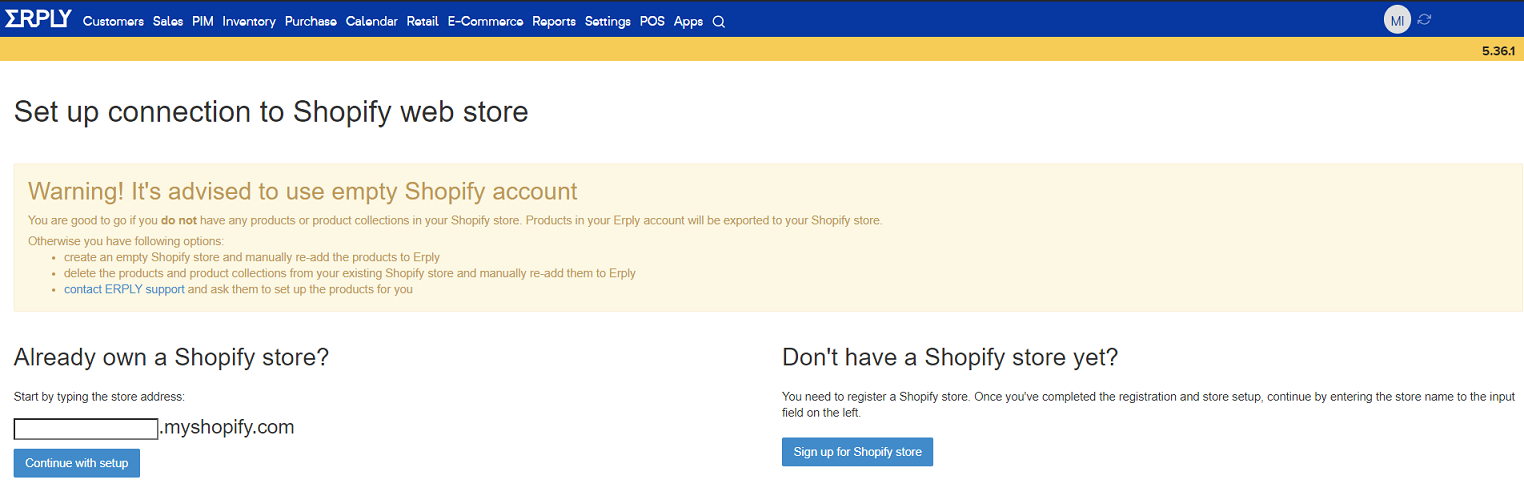
Once you connect your shop, you’ll be directed to log into your store. Erply will remember your login credentials, but you will need to log back in if your Shopify password changes.
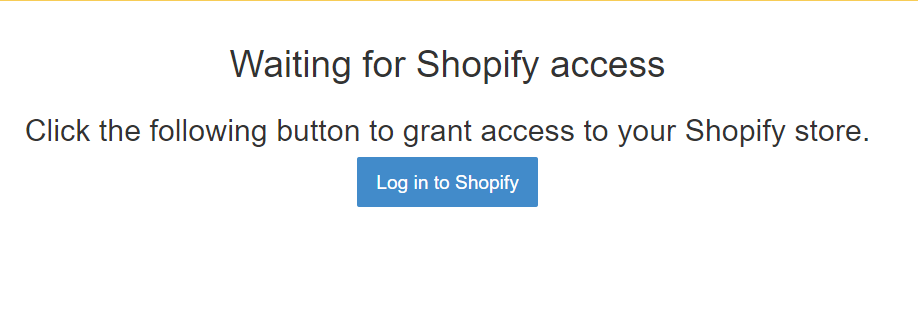
Making sure the settings match the Shopify and Erply configuration is very important to assure correct quantities and prices are imported/exported.
Advanced settings should only be used with a qualified Erply consultant. These settings can only be changed when a special Employee Key is used.
Changing the settings can cause data loss on both Erply and Shopify side or significant performance issues for the Shopify Connector.
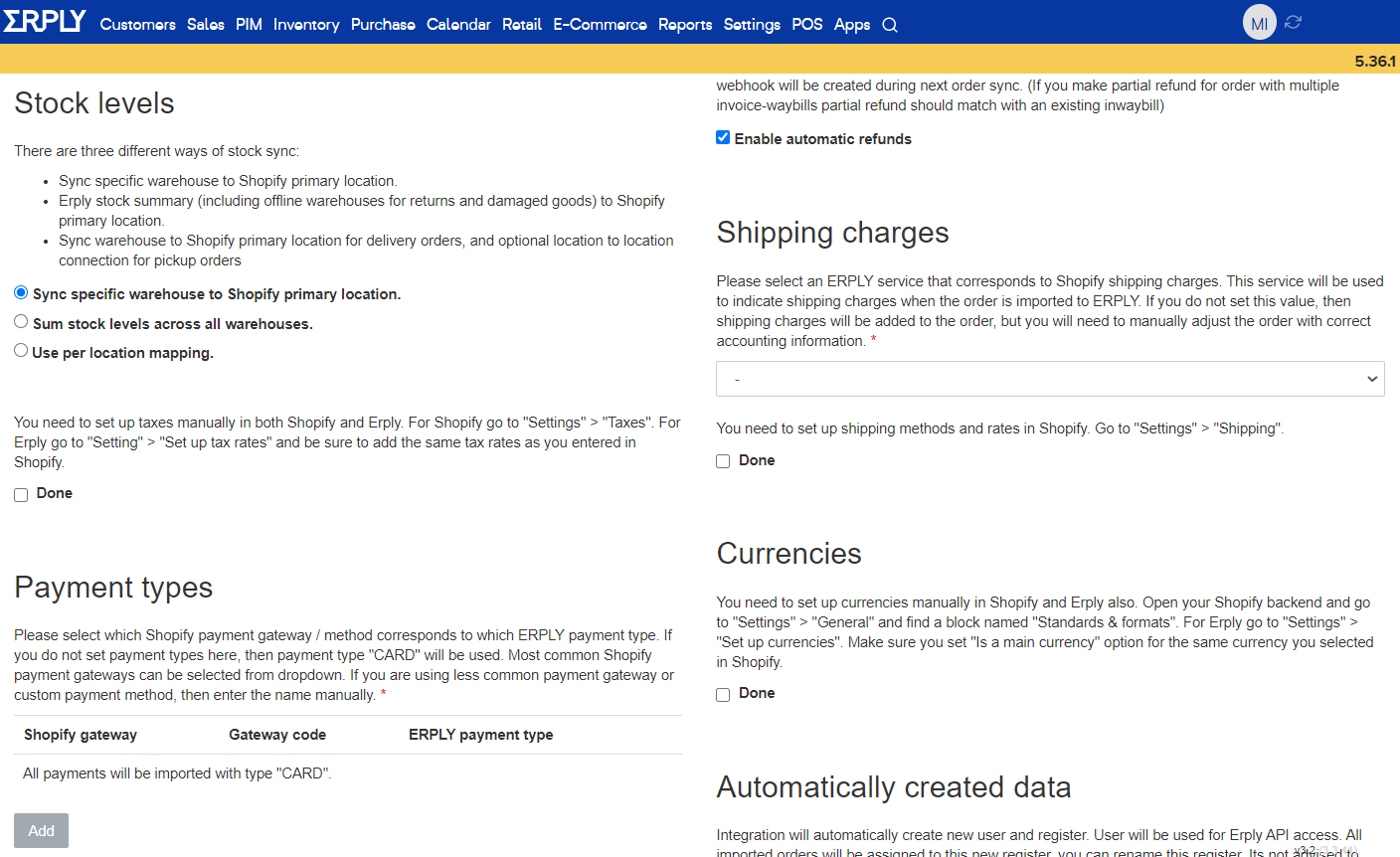
Contact Erply support if you need assistance configuring any of these settings.
Stock levels:
Determine if Erply should combine stock levels across all locations.
* Please note that stock placed in an offline warehouse (damaged goods, returns, etc) will be included.
Taxes:
To ensure accurate prices, Tax settings configured in your Erply account should match tax settings configured in your Shopify webshop.
Check out our guide on how to configure taxes in your Erply account
Payment types:
Configure payment types for your Shopify webstore, such as Shopify payments or Amazon Marketplace.
Warehouse:
Select a location or warehouse where stock will be depleted from when a purchase is made in your Shopify webshop.
Web store price list:
Select a price list if you want your webshop to have different prices than your brick-and-mortar shop.
Order/Invoice:
Configure how purchases made from your Shopify webshop will import into your Erply account.
Invoice-waybills (depletes inventory quantities)
Stock is moved and the transaction is completed as soon as the document comes into Erply.
Orders (reserves goods by putting them in layby)
A few confirmation steps required to complete the order.
Used for buying online, pickup in-store orders.
Shipping charges:
Configure shipping prices for orders placed in your webshop Shipping will need to be configured in your Shopify account.
Currencies:
Ensure that the currencies settings configured in your Erply account match those configured in your Shopify webstore.
Advanced settings should only be used with a qualified Erply consultant. These settings can only be changed when a special Employee Key is used.
Do not forget to
Save
when you are done.
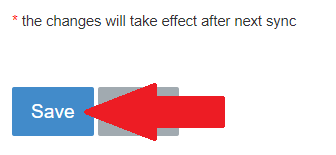
If your Erply account has the “Enable product import” advanced setting enabled, then you will be able to import your existing products from Shopify account to Erply right after connecting your Erply account with your Shopify account.
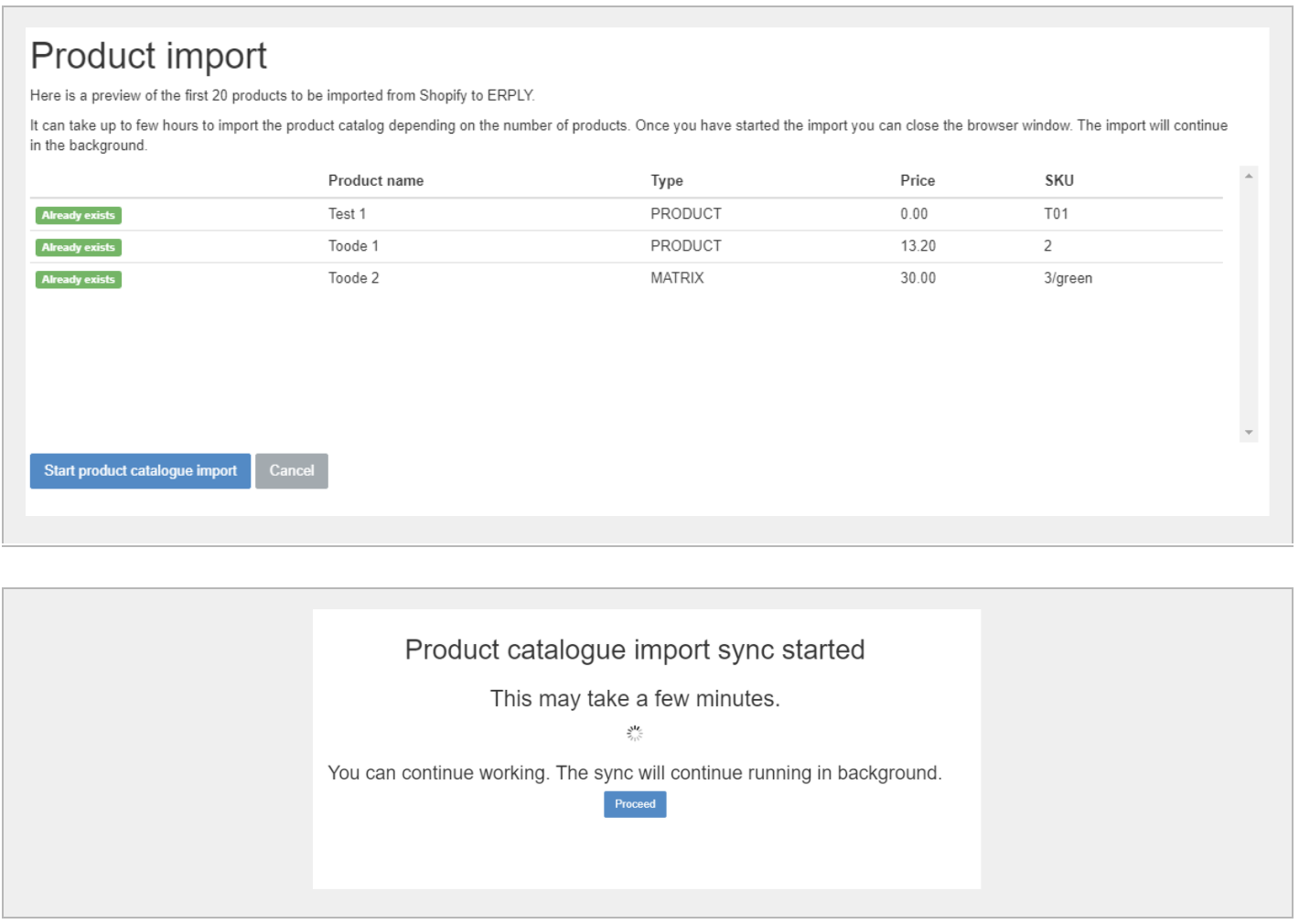
Start product catalog export: Manually import products from your Erply account to your Shopify webstore. * Please note that product images should be added only in Erply BO (back office) otherwise if images will be added in Shopify with next sync Erply BO will overwrite them.
Start order import: Manually import orders from your Shopify webstore to your Erply account.
Active autosync: Turn this on or off to enable the Erply Shopify connector to automatically sync products and orders.
If the Shopify autosync feature is enabled, imports and exports will automatically happen at the following intervals:
Export product groups, products, price lists to Shopify: Every 15-30 minutes*
Export inventory quantities to Shopify: Every 1-3 minutes*
Import orders from Shopify: Every 1-3 minutes*
* Please note that the intervals can vary based on the load of the system and the amount of data changed since the last successful import/export.
Edit settings: Brings you back to the previous settings configuration page.
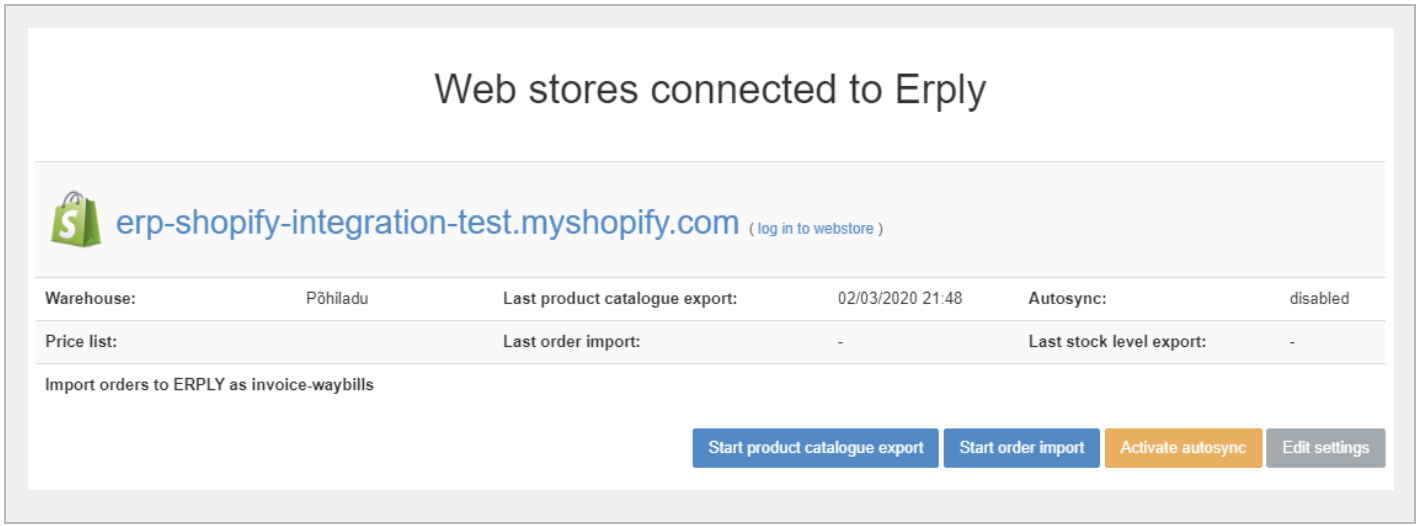
Import settings
Once your webstore is configured, the Web Store module will display sync information for your connected Shopify webshop.
This page will let you know the last time your products and orders were imported/exported between your Erply account and your Shopify webstore.

* Please note that only items marked “Show in webshop” will be imported.
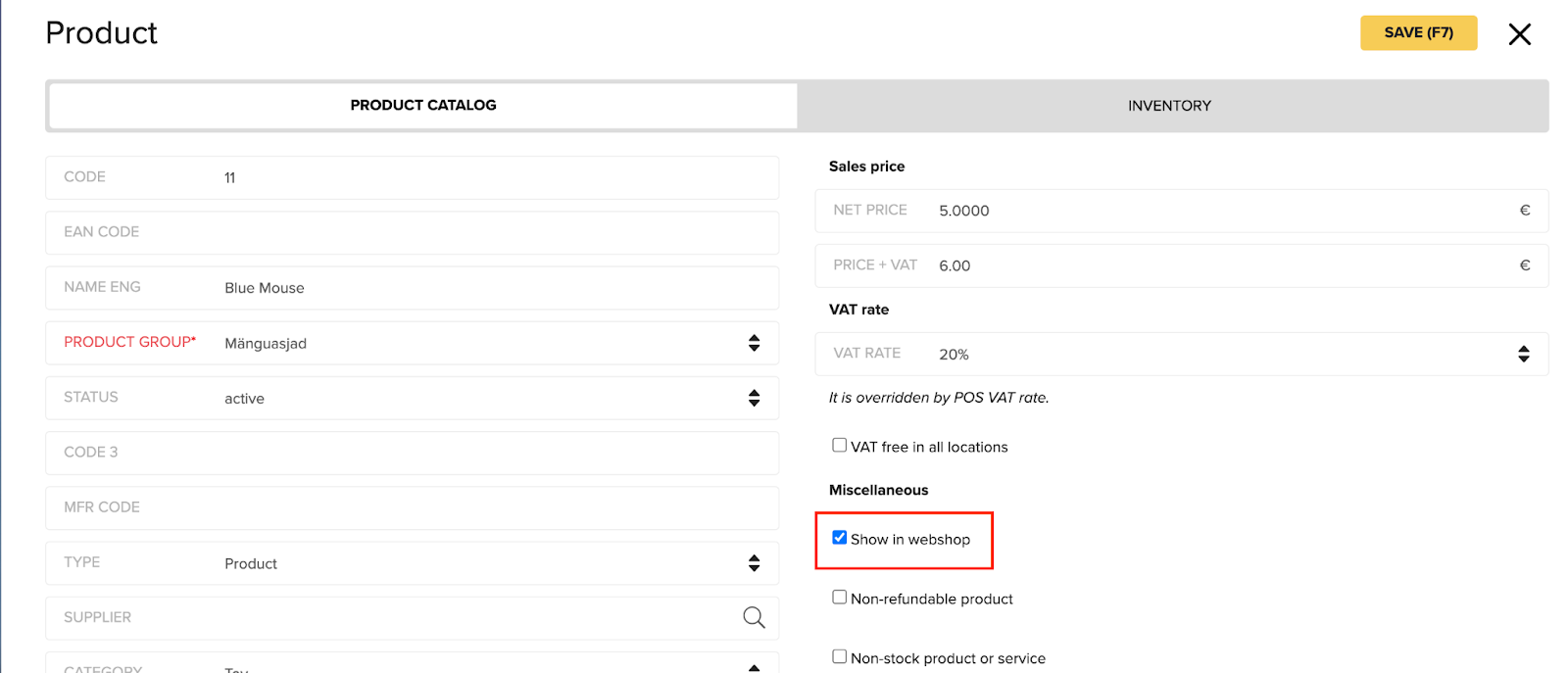
Shopify webstore configuration steps
Run through the following test sync steps to ensure your webshop is working as expected:
Perform a product export. Make sure products display in your Shopify webstore as intended.
Place a few test orders in Shopify using varying information:
Customer information
Payment information
Tax rates (Erply and Shopify tax settings should match)
Currencies (if using multiple)
Discounts
Import orders into Erply and check that they are displaying as intended.
Have trouble syncing a product? Check out our sync troubleshooting guide.
Webstore go-live checklist
- Products are set up
- Webshop-enabled products are uploaded
- Product short and long descriptions are filled out
- Long-description can hold HTML tags
- Product images are uploaded and displayed properly
- Tax rates are set up in your Erply account and your Shopify webshop. Both tax settings should match
- Webshop prices are configured and charge the customer properly
- Flat prices
- Tax rates
- Shipping rates
- Webshop design is set up in your Shopify webshop
- Logo is uploaded
- Website is easy to navigate
- Product pages HTML are displaying correctly
3rd Party Fulfillment Service Location
If you use a 3rd party fulfillment service in Shopify which is also your primary location for storing inventory then you must select this location from the Shopify Location dropdown in the integration settings. You must also enable the 3rd Party Fulfillment Service setting in order to sync the inventory from Erply to that location.
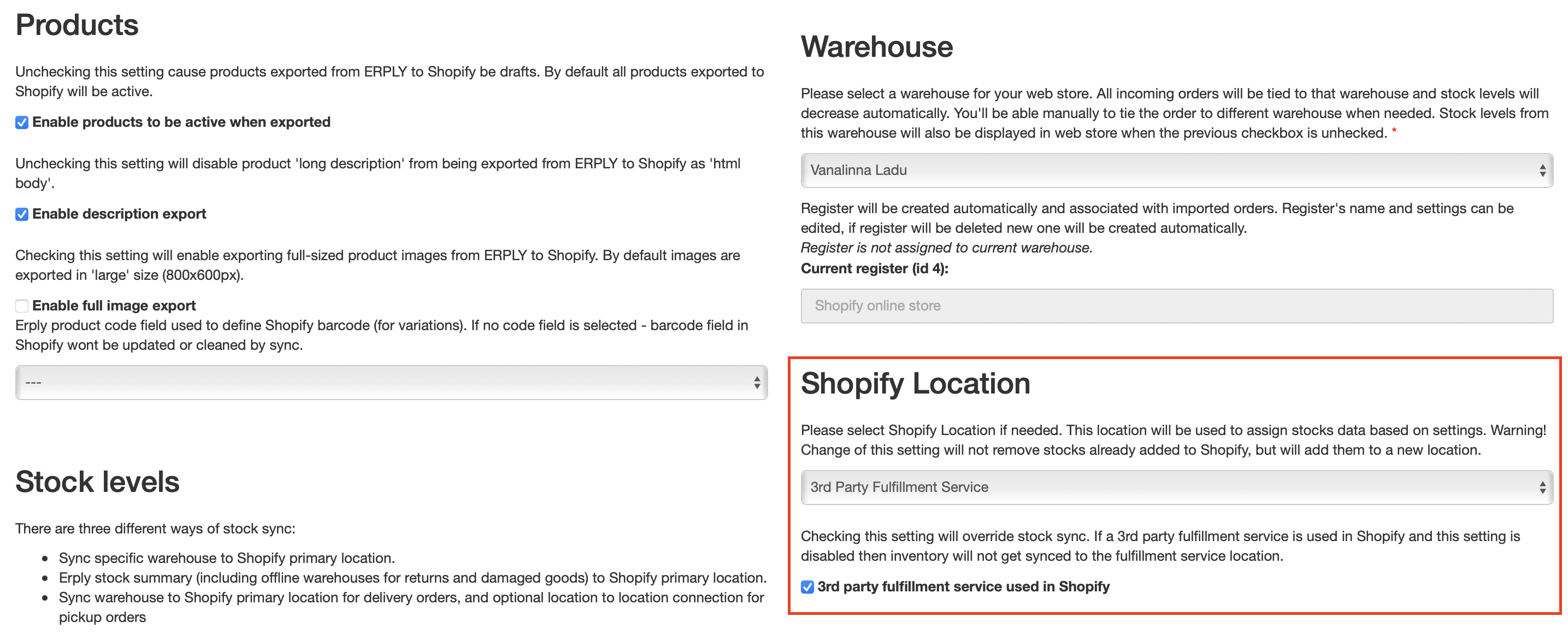
Settings
Settings are needed to configure data mapping that can not be automatically determined based on Erply or Shopify standard settings.
Making sure the settings match the Shopify and Erply configuration is very important to assure correct quantities and prices are imported/exported.
* Please note that any changes made directly into your Shopify account will be overwritten by Erply in the next sync.
Frequently asked questions
Multiple stores/warehouses
Can I configure which warehouse I want to use for my web store?
Yes! You will be prompted to choose a warehouse during setup and can change this in your settings.
Can my Shopify web store show summed stock levels from all warehouses?
Yes! You will be prompted during setup.
Do you support multiple web stores for one backend account?
Yes, multiple web stores are supported.
Languages
Can I set up a store in multiple languages?
No, stores can only have one language at this time.
Can I add products to multiple categories/groups?
No, a product can only be assigned one category or group.
Product / category attributes
Do you support product variations / matrix products?
Yes! You can set these up in Erply.
Do you support product attributes (custom options) and attribute sets (for filtering and comparison)?
Not at this time.
Can I add category description, image, pdf etc?
No.
Can I add files to products?
You can only add images like .png and .jpg. .PDF or other files will not synchronize to Shopify.
Can I hide products, groups or variations from the web store?
Yes! Use the "Show in webshop" checkbox in Erply. Also products with status “Archived” and “Not for sale” are not synchronized to Shopify.
Do you support quantities with decimals?
No, please use only whole numbers. 1, 2, 3, 4 etc.
Are product dimensions (length, width, height, volume, weight) synced?
Only gross weight is exported to Shopify.
Do you export brand, manufacturer and supplier information to Shopify?
We export a product’s brand to Shopify.
Does Erply require an image at the “child” level for matrix products or at the “Parent” level?
The images must be added to the "Parent" level. Adding different images to each child product is not supported at this time.
Changes made in webshop
What if I change or move a product or product group in my webshop?
Erply will override your changes during the next sync.
Non-stock, related and bundle products
Do you support non-stock products?
Yes!
Do you support related products?
No.
Do you support bundle products?
No.
Currencies
Can I use my local currency?
Yes! Just set this up as base currency in both shops and Erply.
Shipping
How can I add shipping options such as location, speed, weight, cart total, cart item and count?
You’ll need to set up all the methods and prices in your webshop. Erply will just add the shipping line as the last invoice line.
Do you integrate with UPS, DHL, FedEX so the shipping methods and prices get updated automatically?
These are set up in your Shopify webstore.
Can I add handling and packaging fees?
No.
Do you have dropshipping and carrier integrations?
No, these are handled in Shopify.
Do you support multiple shipping addresses?
No.
What product/service is used for shipping when an order is imported to Erply?
You can choose the corresponding product during setup. This is optional but is useful for reporting and accounting purposes.
Taxes
How can I define tax rates?
You’ll need to set up tax rates on both sides: in your shop and in Erply.
When importing we will tie the correct rate to the invoice line. If there is no corresponding tax rate in Erply, then the invoice line will be added with the default tax rate. You can manually add the correct rate later.
Is tax calculated prior to or after discount?
We support the latter. You’ll need to check that this is set up both in shop and in Erply.
How to set up region based taxes?
Set up on both sides: in shop and in Erply. If there is no corresponding tax rate in Erply, the invoice line will be added with the default tax rate. You can manually add the correct rate later.
What does the "All taxes are included in my prices" option mean?
This option must match the same option in Shopify. When you choose this option, then prices with VAT are exported to Shopify instead of net prices. When a customer places an order the total price will remain the same even if the final tax rate is different.
What does the "Charge taxes on shipping rates" option mean?
This option must match the same option in Shopify. When you choose this option, then tax is also applied to shipping.
Promotions and pricing
Do you support different prices between my webshop and my POS?
Yes! During setup, you can choose a special price list for your webstore.
Can I have special pricing that shows the old price strikethrough with a new price listed next to it? Example: $60 → $30
Yes! You have to select the “Use product full price as compare at price” setting and select a price list that contains discounted prices. Your Shopify store will show the new discounted prices, as well as the original price that it was marked down from.
Where do I set up promotions, coupons and discount campaigns?
These are not supported.
Do you support group pricing, tier pricing?
No.
Payments
Do you support authorization and doing capture later?
This should be done in the webstore. Only fully captured orders are imported to Erply.
Where do I set up my payment methods and payment integrations?
In a web store.
How are payments imported to Erply?
You can choose which payment gateways correspond to which payment types in Erply during setup. This is optional but is useful for reporting and accounting purposes. By default, all payments are imported as card payments.
Can I set a Gift Card as a payment?
Yes! To see payment information correctly in reports please set gift card opportunity payment in the webshop.
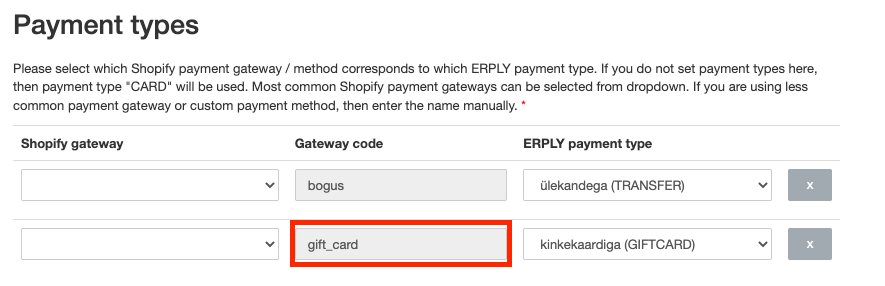
Where do I manage customer accounts and perform actions such as password changes?
Account management is done in your Shopify webstore. Customer accounts are not imported to Erply -- only customers and addresses are added when importing orders.
To avoid duplicates, Erply checks if matching customers and addresses are found during the import process.
Invoices and orders
Can I choose if purchases coming in from Shopify are imported to Erply as invoices or as orders?
Yes! You can choose this during setup.
Invoice-waybills (depletes inventory quantities)
Stock is moved and the transaction is completed as soon as the document comes into Erply.
Orders (reserves goods by putting them in layby)
A few confirmation steps are required to complete the order.
Used for buying online, pickup in-store orders.
How is shipping cost displayed on invoices in Erply?
Shipping cost is added as an extra line item.
Are Shopify discounts displayed on invoices within Erply?
Yes! Shopify discounts are displayed as an extra invoice line item. In Erply, discounts are subtracted from each line.
Does importing orders into Erply create duplicate customers?
No. If a match is found, then the existing customer will be used for billing, shipping or both.