Benefits of Store Credit
Safer refunds
Store credit can be used as an easy refund system. Payment processors charge extra for reverting a card transaction, and returning cash to customers may open up possibilities for fraud. For these reasons, some companies have a store-credit-only return policy.
Improved customer loyalty
Offering store credit to spend on future purchases motivates customers to keep coming back to your establishment.
Store Credit
Store credit is a positive customer balance. The balance is the difference between the customer’s invoices and payments.
If a customer's total sum of payments exceeds their total sum of invoices, they can use this difference to pay off future invoices. Therefore, we can also call it store credit.
In the opposite case — total of invoices exceeds the total of payments — customer owes money to the store and must remit the difference. To reaffirm the due amounts and due dates, send the customer a payment reminder from back office..
Thus, store credit is money that the customer has paid in the past. These funds can be used to cover the payment for a new invoice. When paying with store credit, the system does not create a new payment, but takes an old one with the old date and binds it to the new sales document.
This approach perhaps makes a bit more sense if you consider that each payment in Erply must represent an amount of money that the buyer has paid to the company, using a particular payment method(wire transfer, cash, card, etc). But when paying with store credit, the customer does not give any money to the sales attendant, so there should not be any additional Erply payments created in the process.
Thus, paying with store credit can have three different results:
- One payment appears on the invoice and the invoice is paid. Payment date is older than invoice date, and the payment can be of any type (cash, card) - this depends on the type of prepayment (how the store credit was received).
- Several payments appear on the invoice and the invoice is paid. This can happen when Erply collects multiple smaller prepayment amounts from different payments.
- The invoice remains unpaid.
The third case can have two reasons:
- It is possible that the client did not use store credit, but credit limit — if you have granted them a credit limit in back office. The invoice remains unpaid and the customer must settle it by the due date, which can also be set in the back office.
- Erply may not have a payment in the system that is not yet associated with a sales document or with the account and could be transferred to this transaction.
Enable Store Credit at the POS
Erply allows you to easily enable or disable store credit as a payment option. Store credit can be specified for specific registers across all retail locations.
In the back office, navigate to Retail -> Registers.
Select a register that you wish to enable or disable store credit on to open the register card.
Check the box marked Customers can use store credit to enable store credit. Uncheck the box to disable store credit as a payment option.
View a Customer’s Credit
There are a few ways to view a customer’s credit limit and available credit.
If you would like the customer's credit limit to be visible on the receipt, here is a guide for adding it.
View credit at the POS
When you tender a sale with a customer, their available credit will appear at the top of the payment window.
View credit in the back office
Navigate to Reports -> Overdue invoices.
Select any filters you may need, then click Customers Total Due.
Erply will display a list of all customer store credit accounts.
Adding Payments towards a Customer's Store Credit at the POS
Store credit is money that the customer has paid in the past and can be redeemed towards a future sale.
As such, there may be cases where for some reason a customer may want to purchase store credit, that is add a payment to their balance now, that they will be able to use to pay towards their future purchases.
To allow customers to purchase store credit to their account:
- Select a customer at the POS.
- Click on the customer card button under the customer’s name.
- Click on the $ icon at the top of the customer card.
- Enter the amount of store credit that you’d like to add to the customer's balance. Click the Add button.
- Erply will pull up the payments screen. Complete the transaction as normal to take one or multiple payments to add as store credit.
Hide the Add Payment to Store Credit Button in the POS
In the POS, go to Settings -> Configuration.
Find the Hide ‘Add store credit’ button on customer view under the Customer section.
Tick the checkbox to enable it!
Save changes.
Return to Store Credit
If you'd like to give store credit when accepting returns, instead of paying the customer the amount back, follow these steps.
In the POS, when you've initiated the return, click Pay.
Depending on your Payment Settings, the screen may automatically fill the payment type with the original payments types. You will need to change this.
Click on the payment amount (the highlighted box in the image below) and change it to zero.
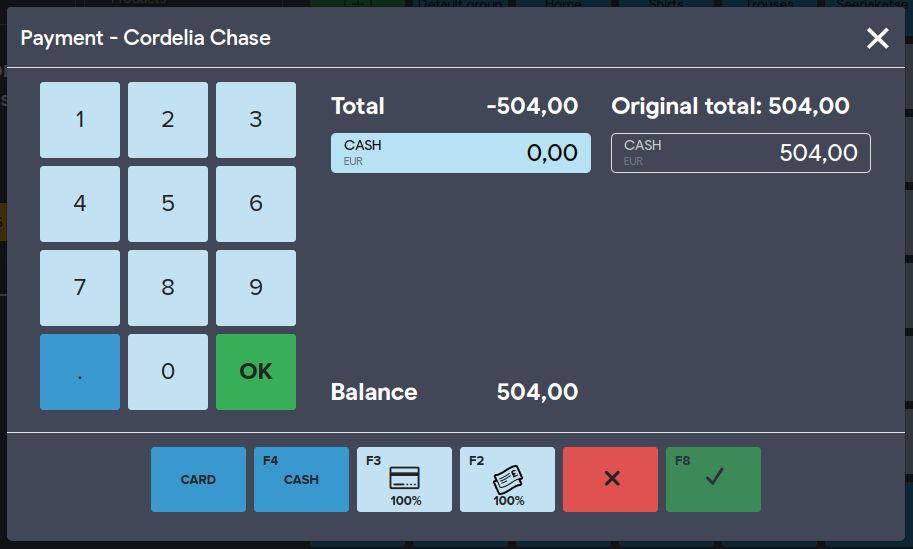
After changing it to zero, click on OK. Then, from the next view, click on Store Credit and Confirm.
Now the amount of the original payment will be added to the customer's balance.
Store Credit Balance and Automatic Payment of Unpaid Invoices
If a customer deposits money into their store credit balance, or returns a purchase for store credit, the store credit can be automatically used to pay off unpaid invoices, sales orders and prepayment invoices.
In order to configure it navigate to the Back Office -> Settings -> Configuration -> Store Credit section and select needed options.
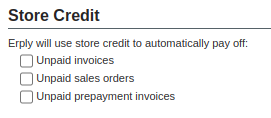
Frequently Asked Questions
What is the difference between Customer Balance and Store Credit?
Customer balance is created due to unpaid invoices or credit invoices, if the customer does not want a refund to their account, but would rather use the paid amount to buy new items.
Store credit can be used as a customer loyalty tool or a refund system.
Customer has a credit limit 5000 in Back Office, but the POS customer card shows the store credit balance “0”. Why?
A “credit limit” is a limit for how much negative store credit the customer is allowed to have. Store credit only becomes positive when the customer actually purchases some store credit(technically: when the customer has payments which are not associated with any sales document).